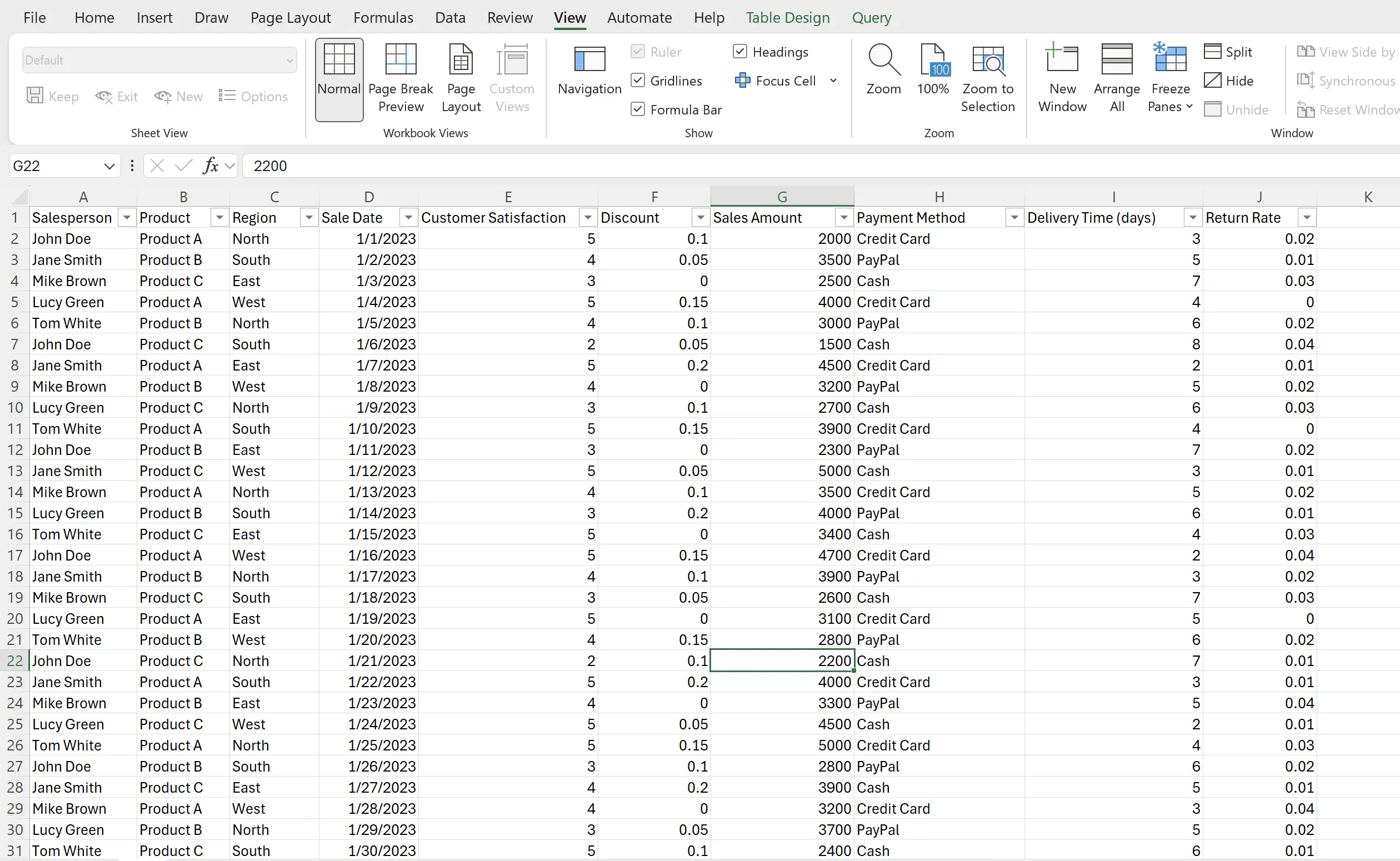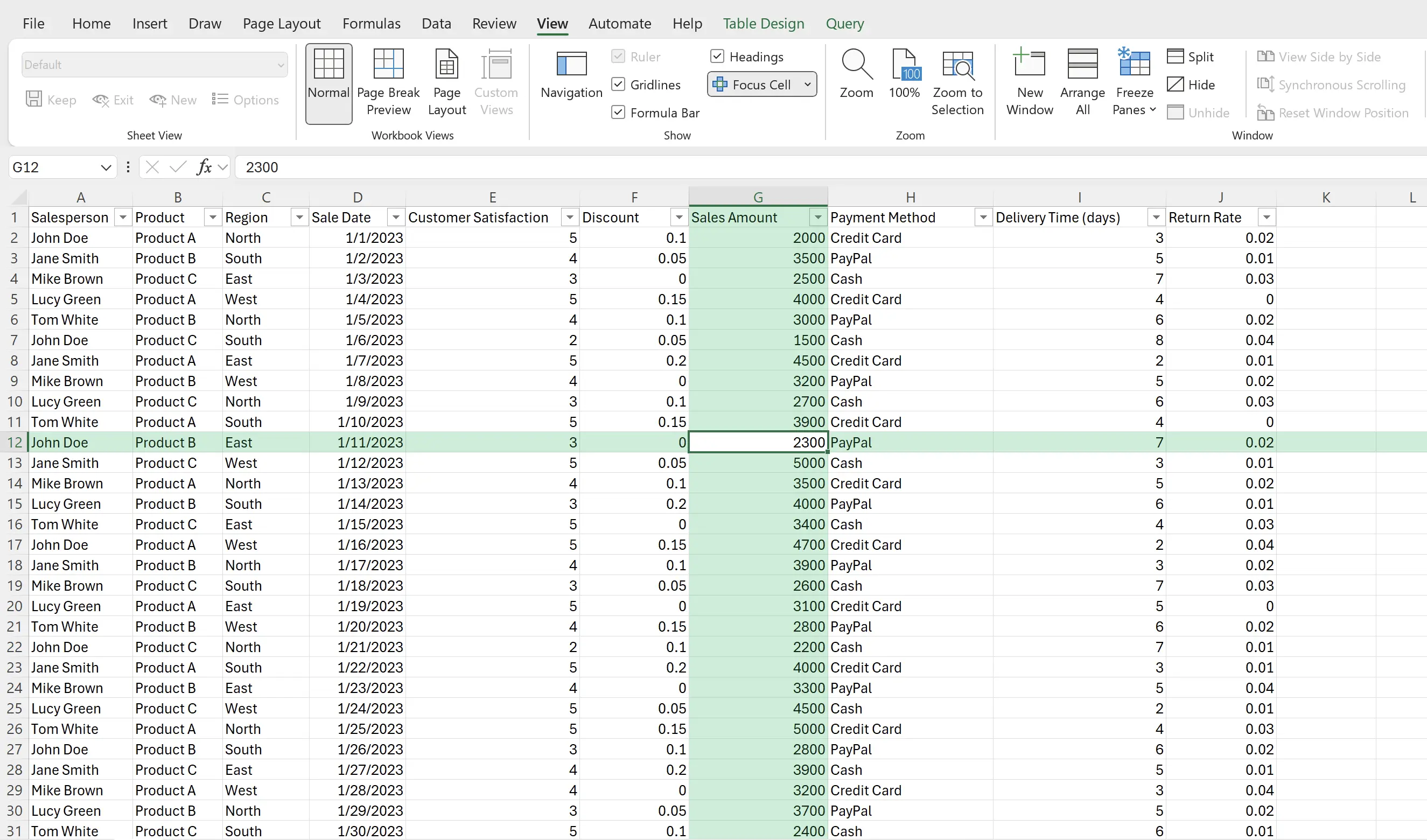1. 焦点单元格
当你在查看 Excel 中查看大量的数据时,你可能会困惑于某个单元格,是来自哪一行,对应哪一列? 焦点单元格 功能就是为解决这个问题而生。
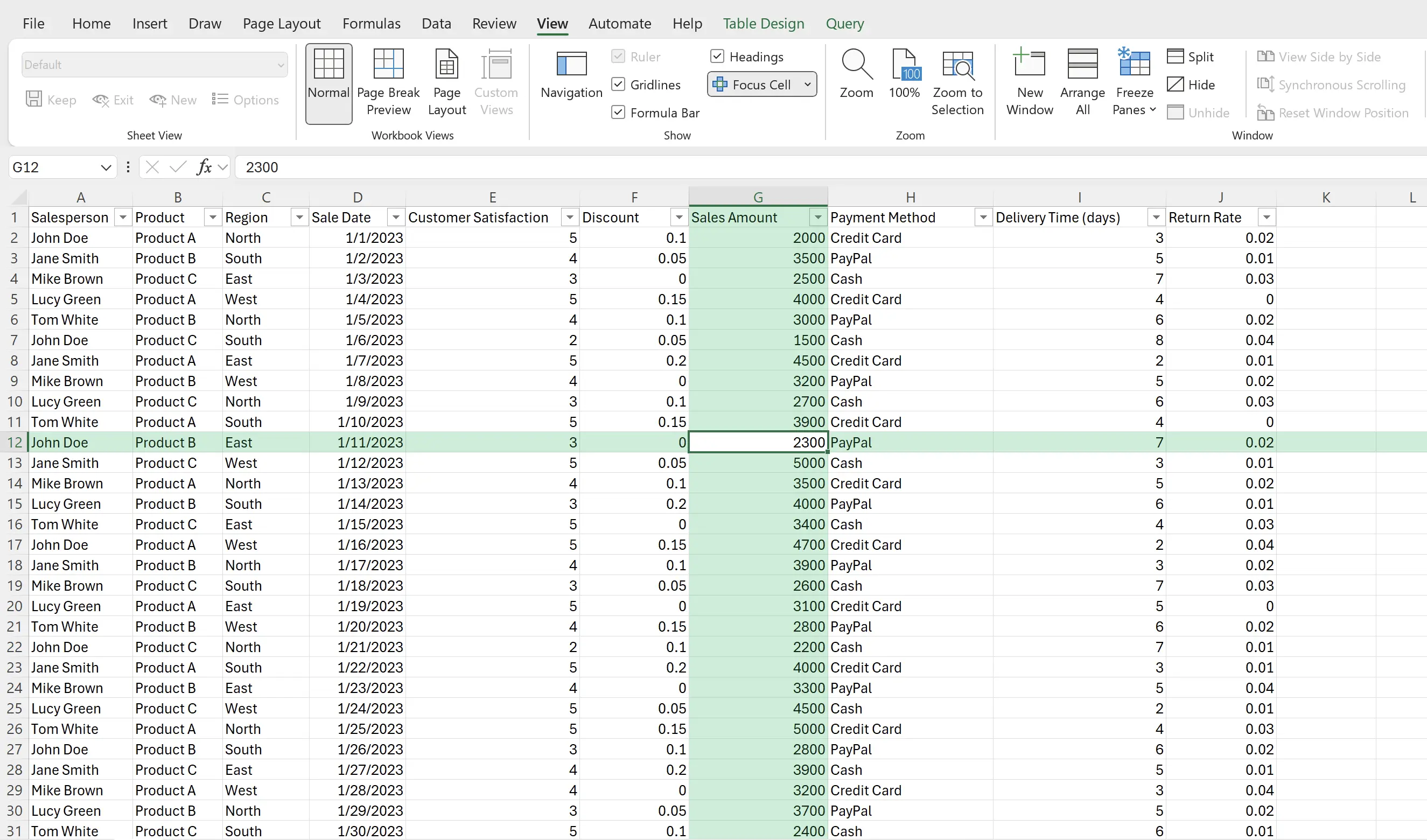
2. 开启聚焦
切换到
视图(View) 下,点击一下 焦点单元格(Focus Cell),工作表就会进入焦点单元格模式。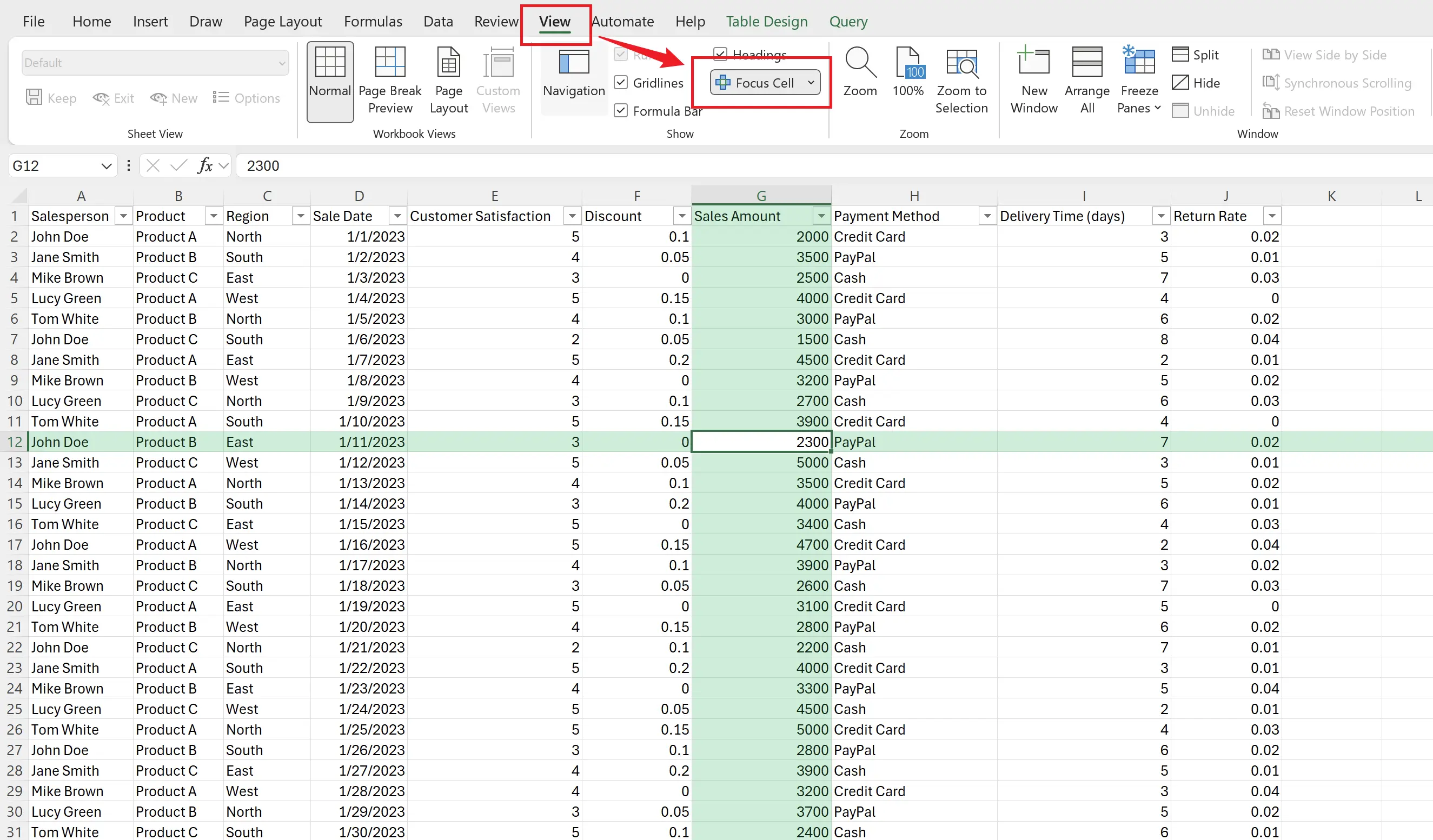
3. 聚焦到其他单元格
当我们选取其他单元格时,聚焦模式会自动切换到其他单元格上。
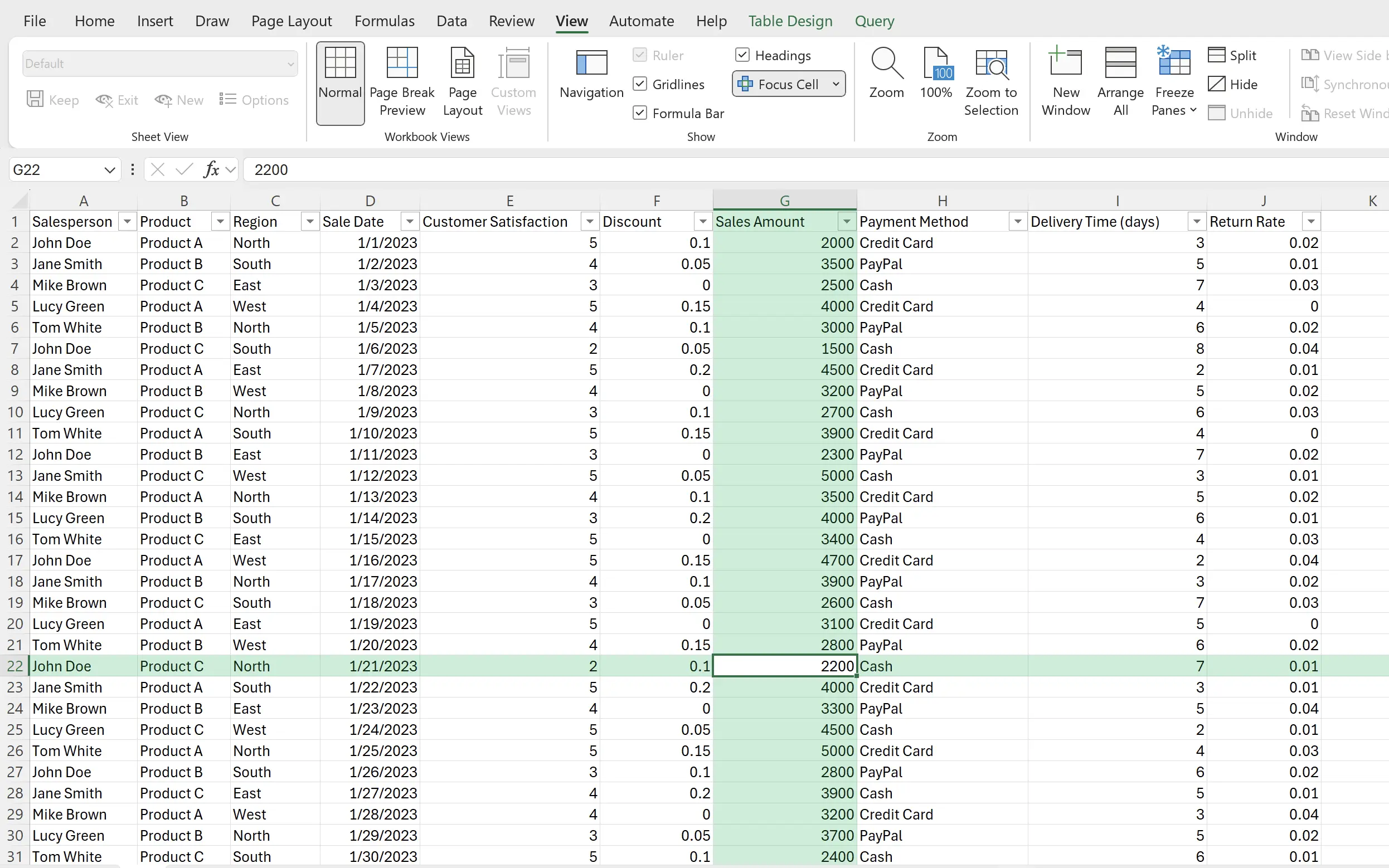
4. 修改聚焦的颜色
我们也可以在开启
焦点单元格(Focus Cell) 模式时,修改聚焦的颜色。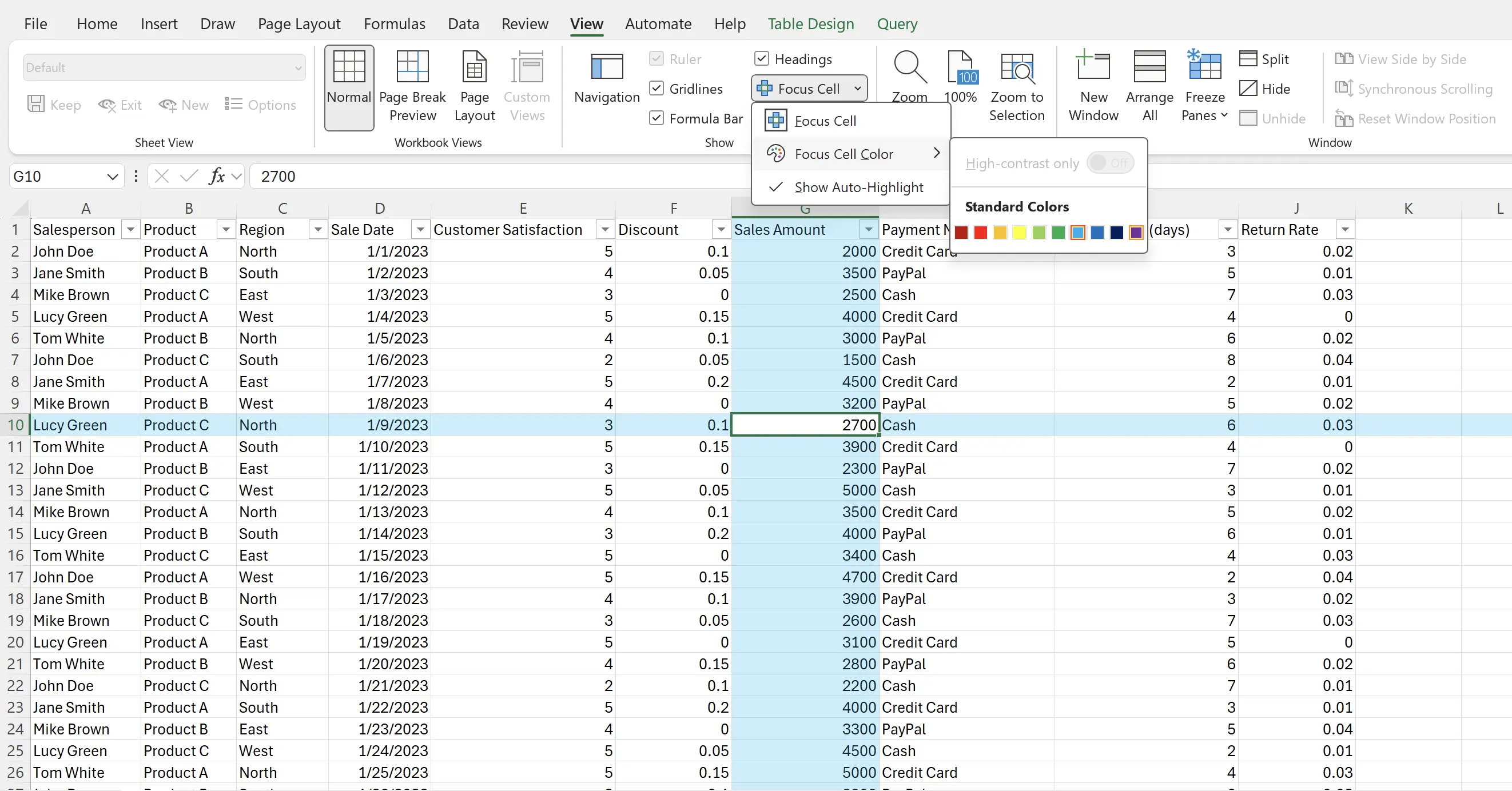
5. 退出聚焦
当我们想要关闭焦点单元格功能时,在
视图(View) 下,再点击一下 焦点单元格(Focus Cell),即可关闭。