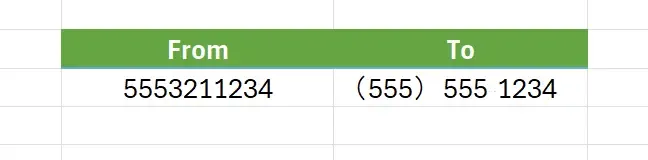1. Automatic Conversion of Pure Numeric Input
Automatically converts pure numeric input into the specified telephone number format.
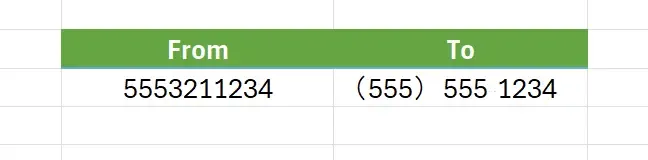
2. Open Format Cells
Hover your mouse over the cell where you want to input, right-click, and select
Format Cells.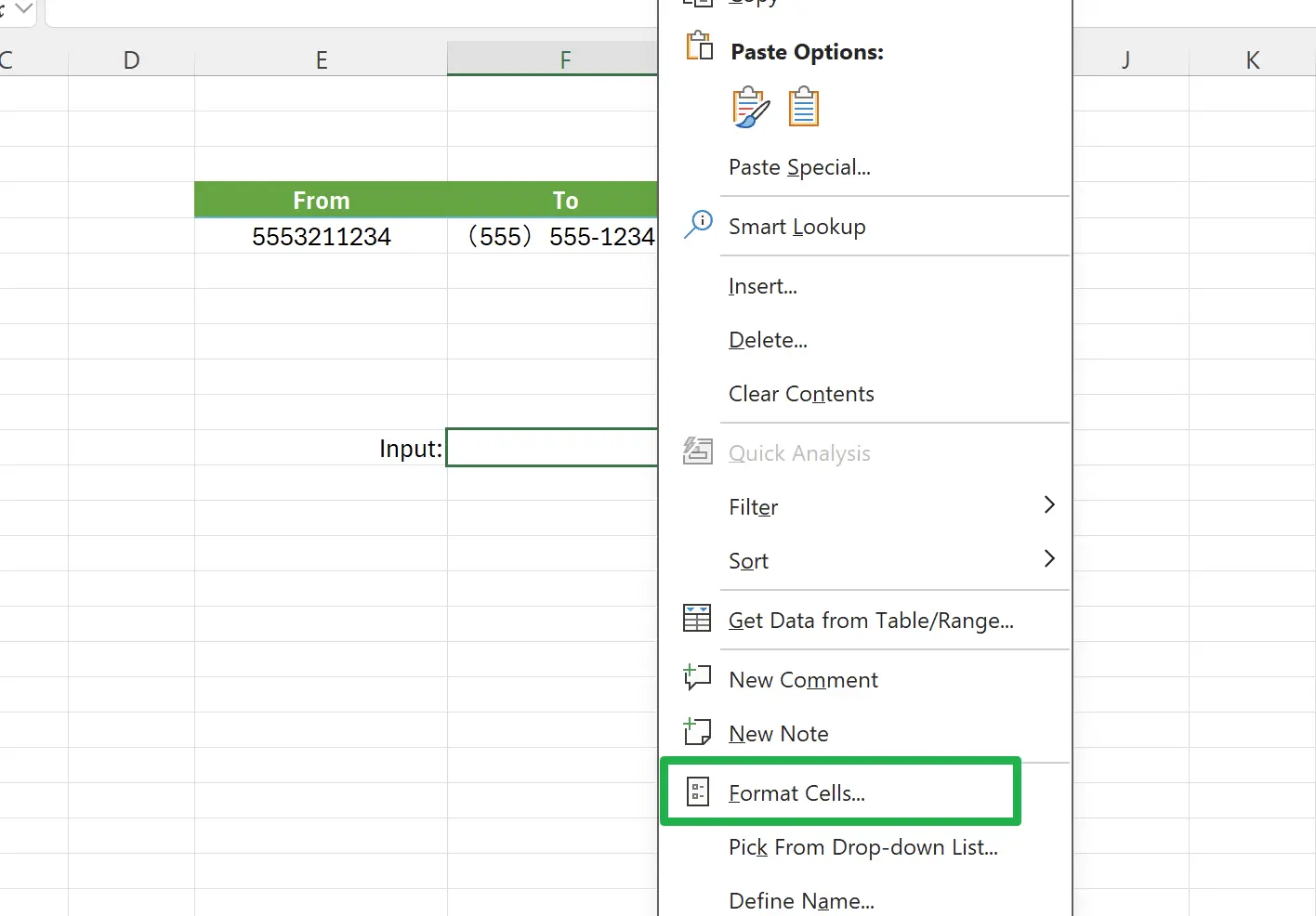
3. Set Format
Select
Category as Custom, then enter the format: (000) 000 0000. Click OK to save.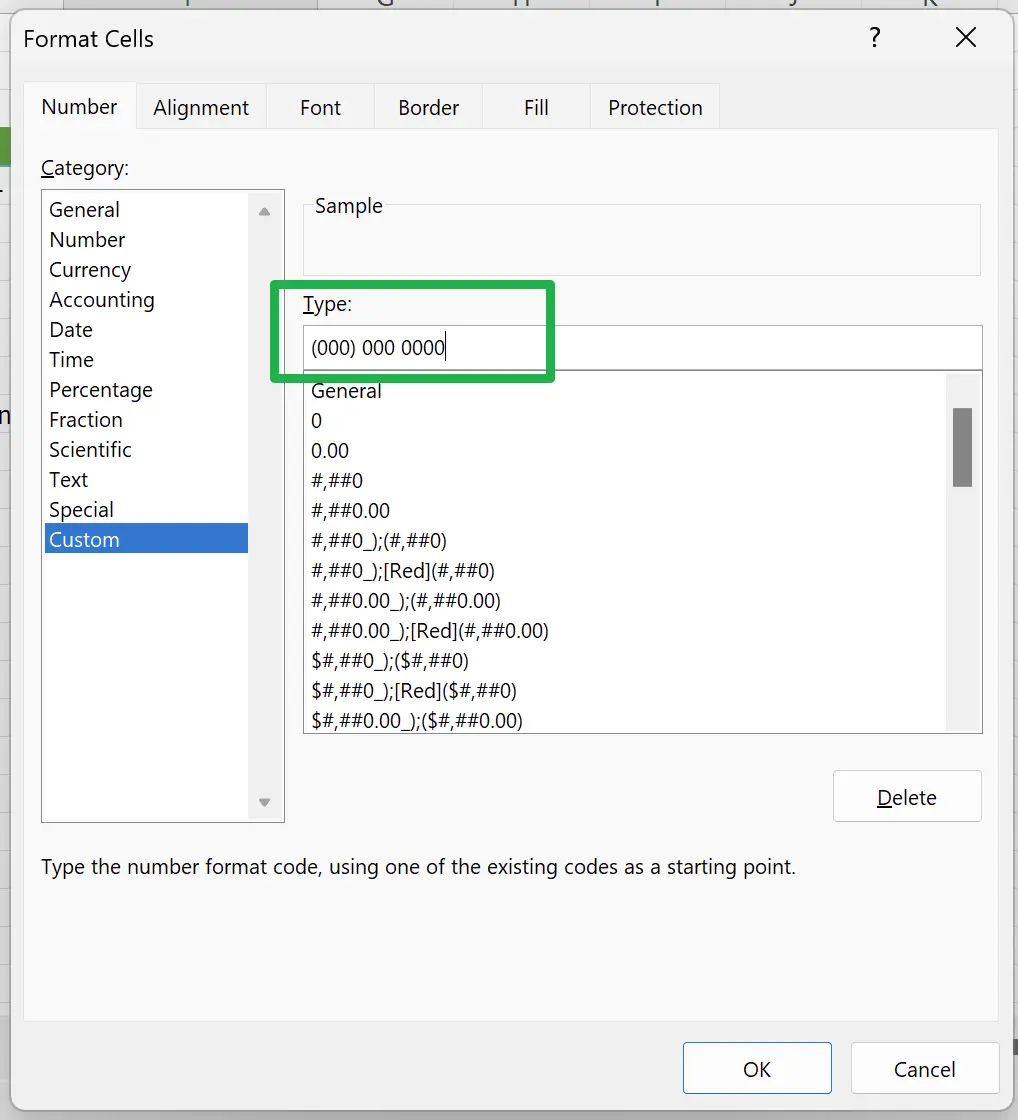
4. Try Entering Pure Numbers
For example, enter the number: 5553211234.
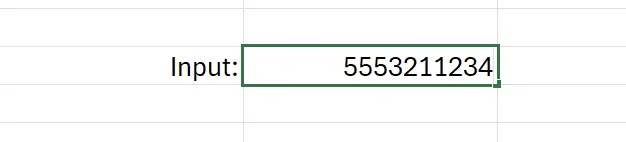
5. Press Enter
The magic happens! You will see the number automatically change to: (555) 321 1234.
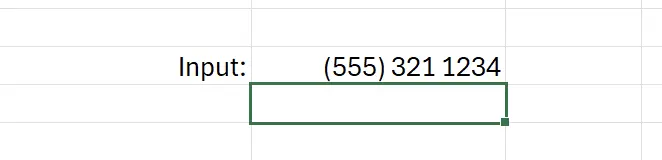
6. 🎉 Finish! 🎉
Author's Note: I hope you can feel the effort I put into these tutorials. I hope to create a series of very easy-to-understand Excel tutorials.If it is useful, help me share these tutorials, thank you!
Follow me:
Related Tutorials