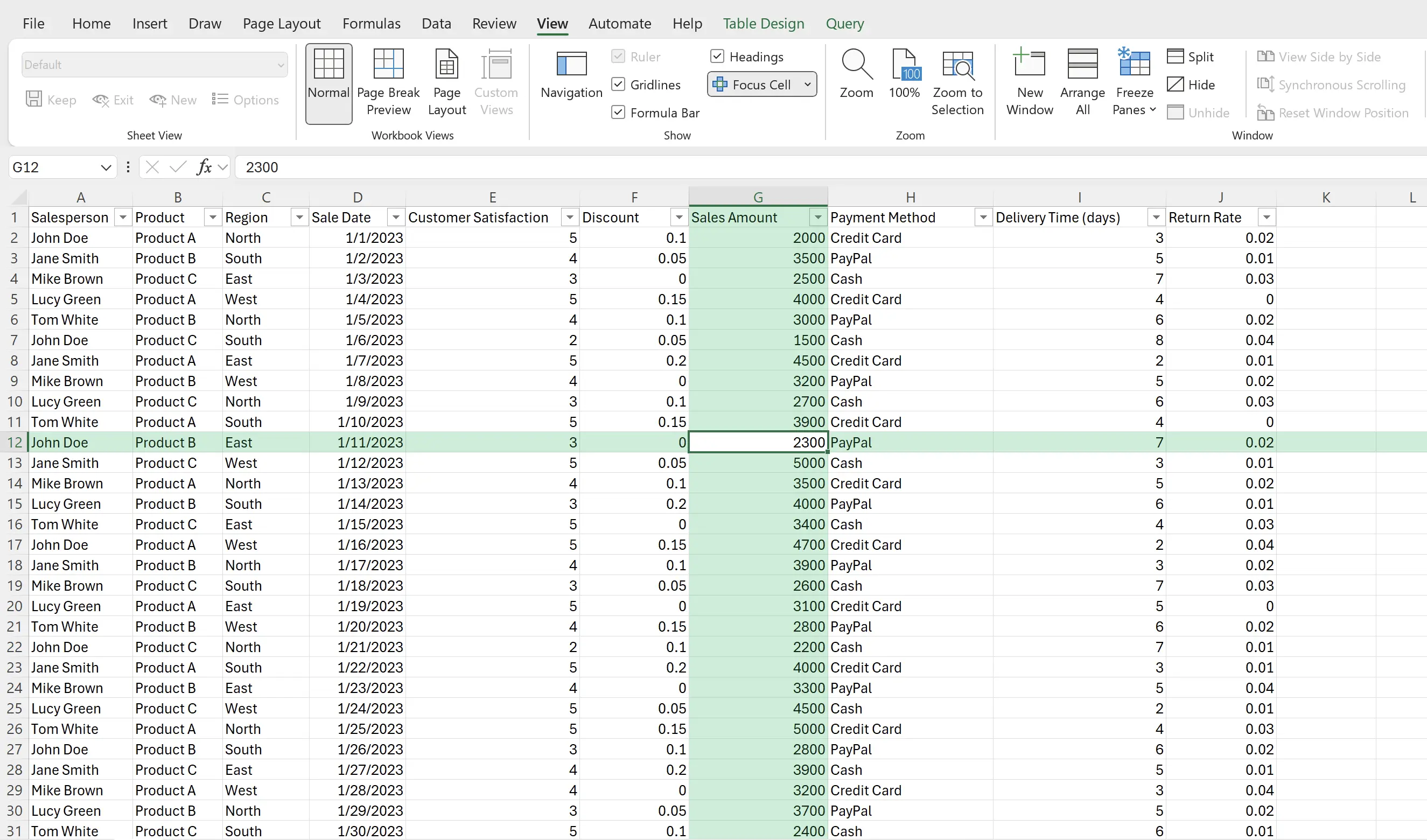1. Focus Cell
When you are viewing a large amount of data in Excel, you may be confused about which row a particular cell is from and which column it corresponds to. The Focus Cell feature is designed to solve this problem.
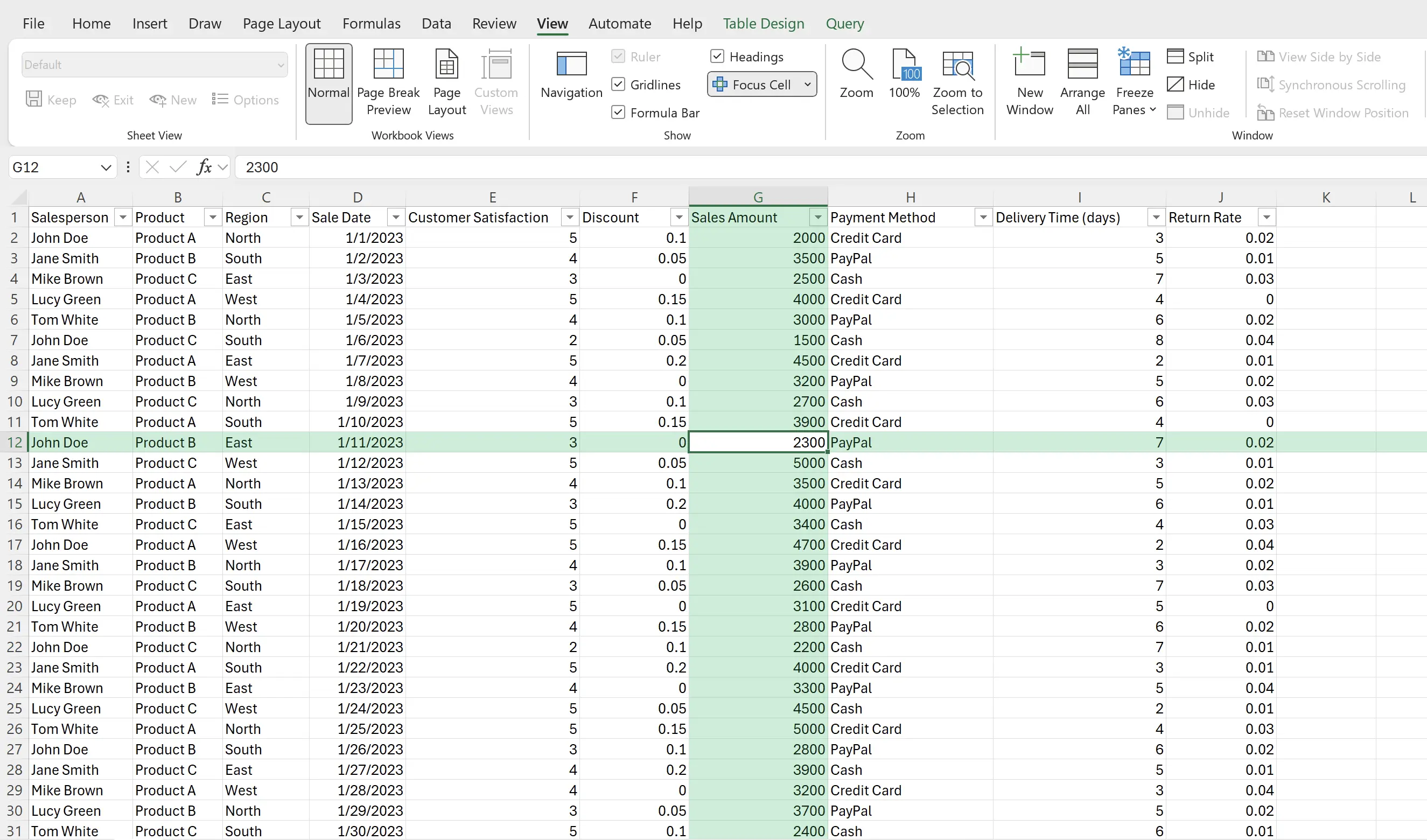
2. Enable Focus
Switch to
View, and click on Focus Cell; the worksheet will enter Focus Cell mode.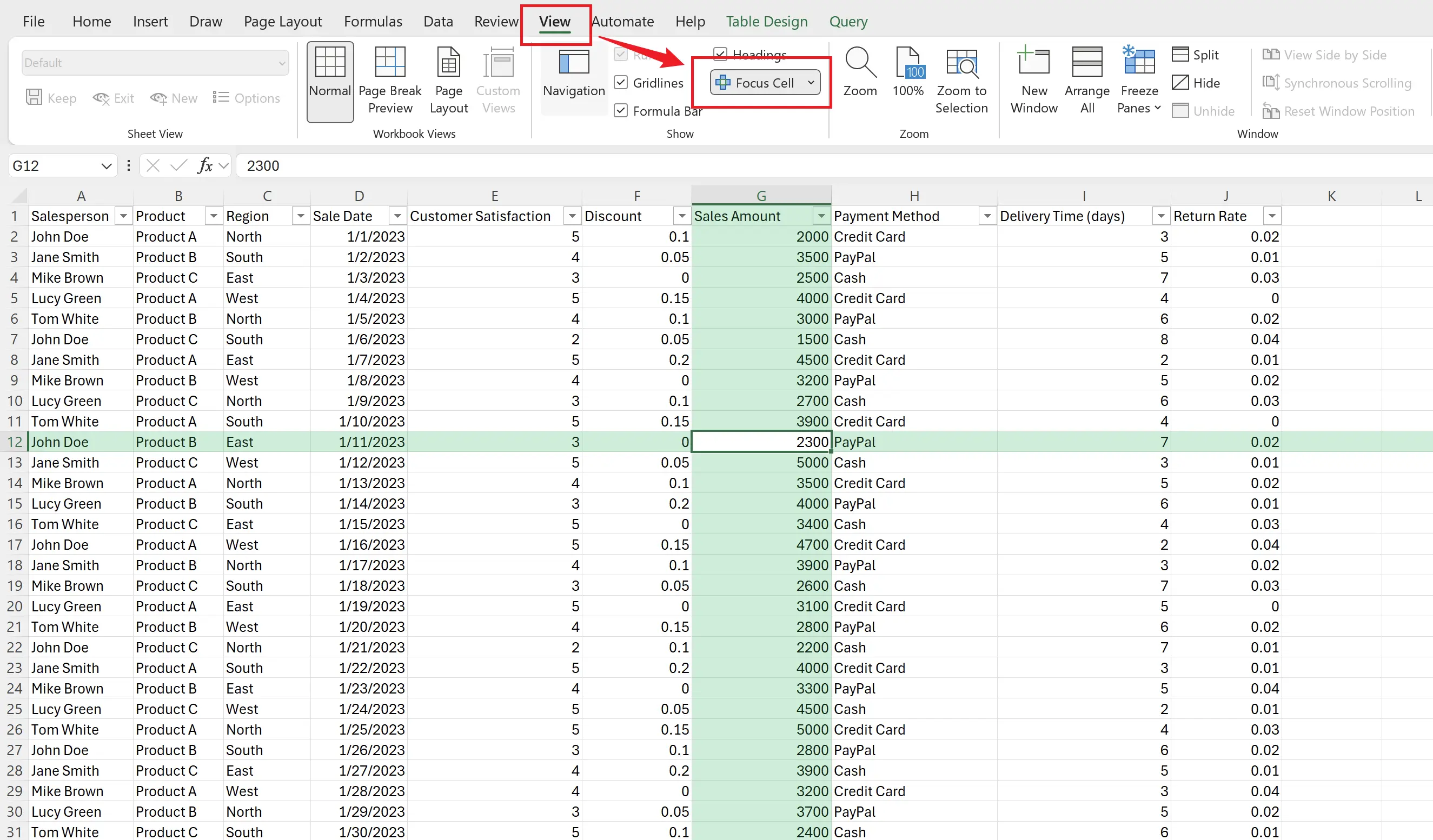
3. Focus on Other Cells
When we select other cells, the Focus mode will automatically switch to those cells.
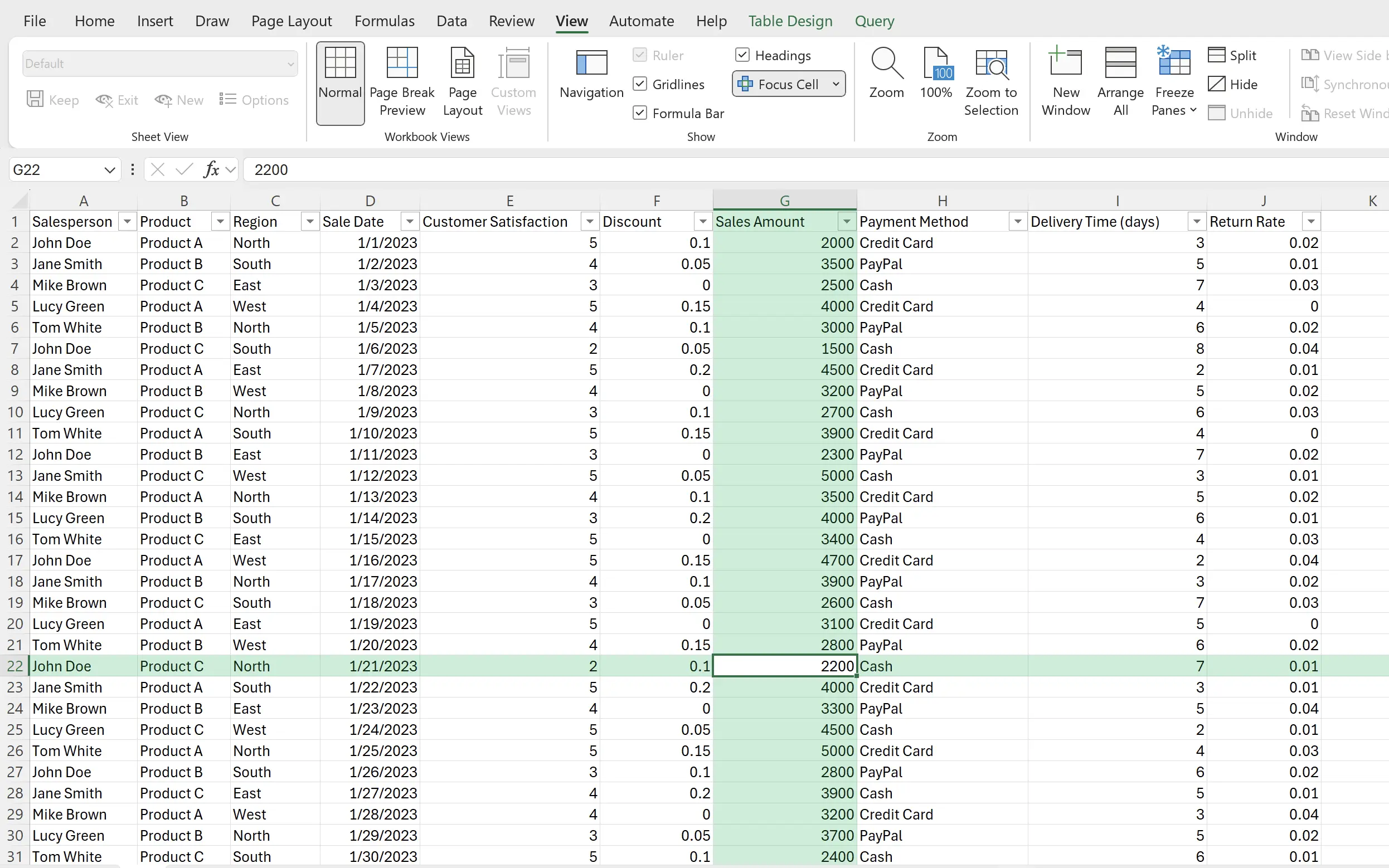
4. Change Focus Color
We can also modify the focus color while in
Focus Cell mode.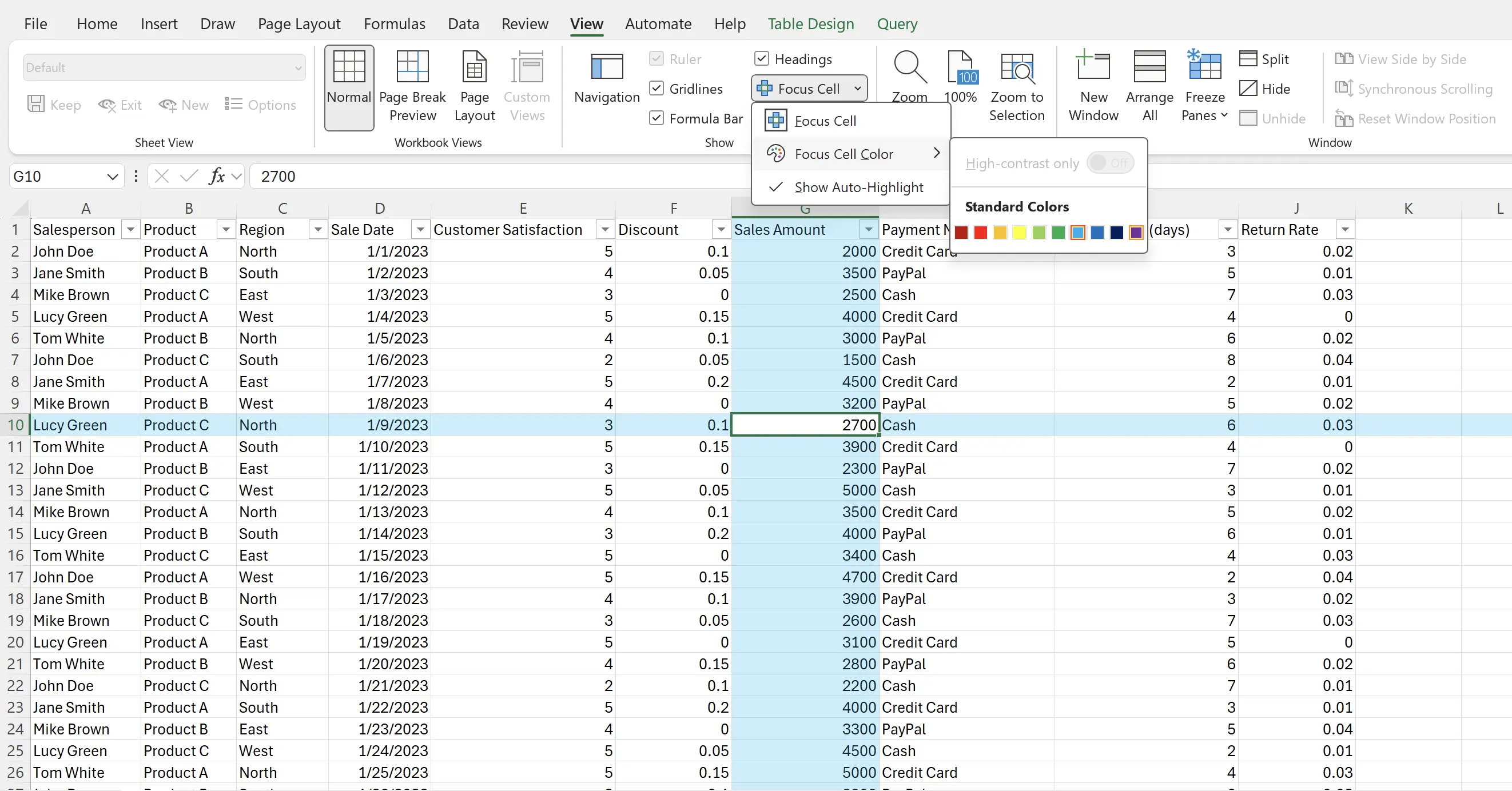
5. Exit Focus
When we want to disable the Focus Cell feature, click on
Focus Cell again under View to turn it off.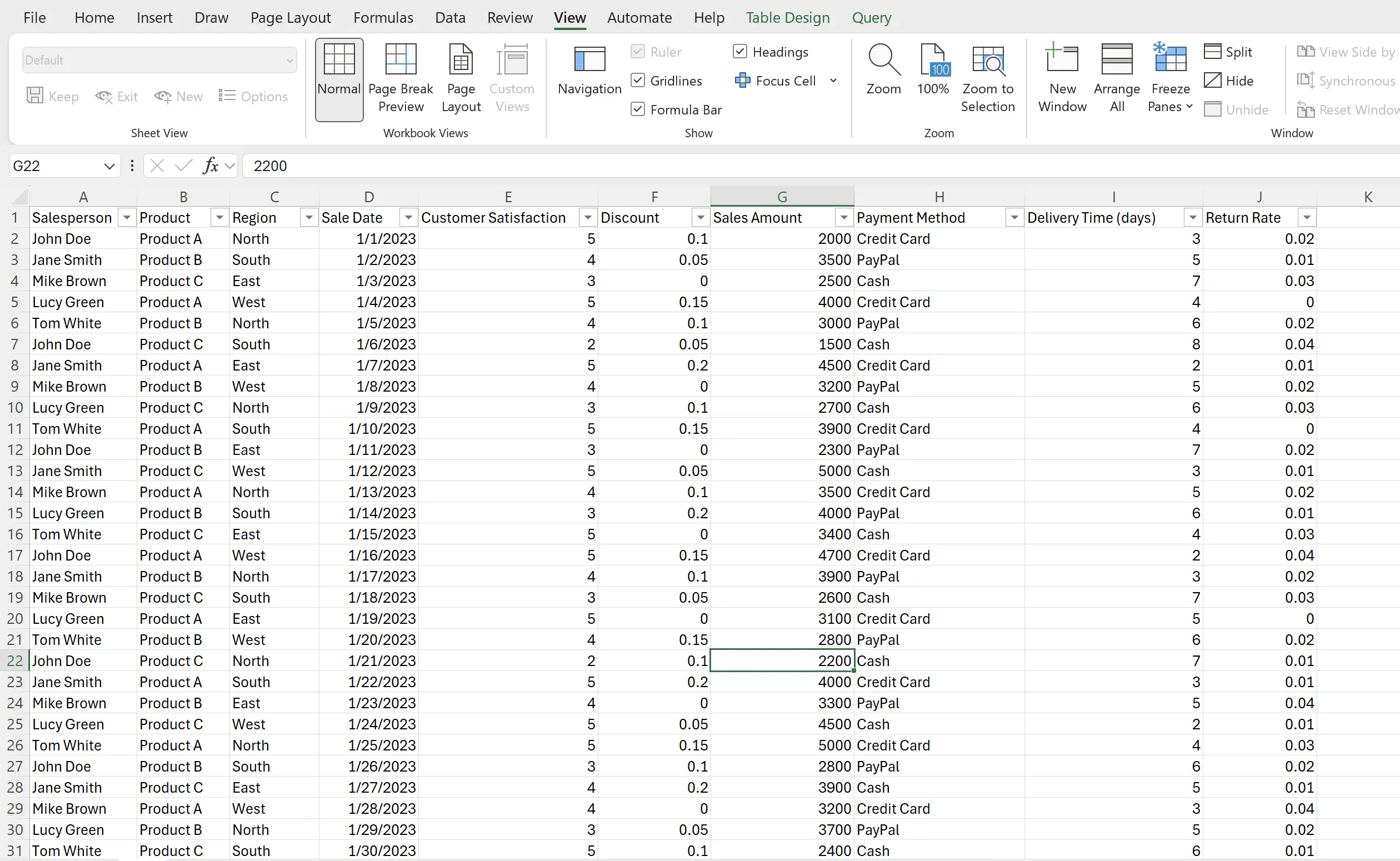
6. 🎉 Finish! 🎉
Author's Note: I hope you can feel the effort I put into these tutorials. I hope to create a series of very easy-to-understand Excel tutorials.If it is useful, help me share these tutorials, thank you!
Follow me:
Related Tutorials