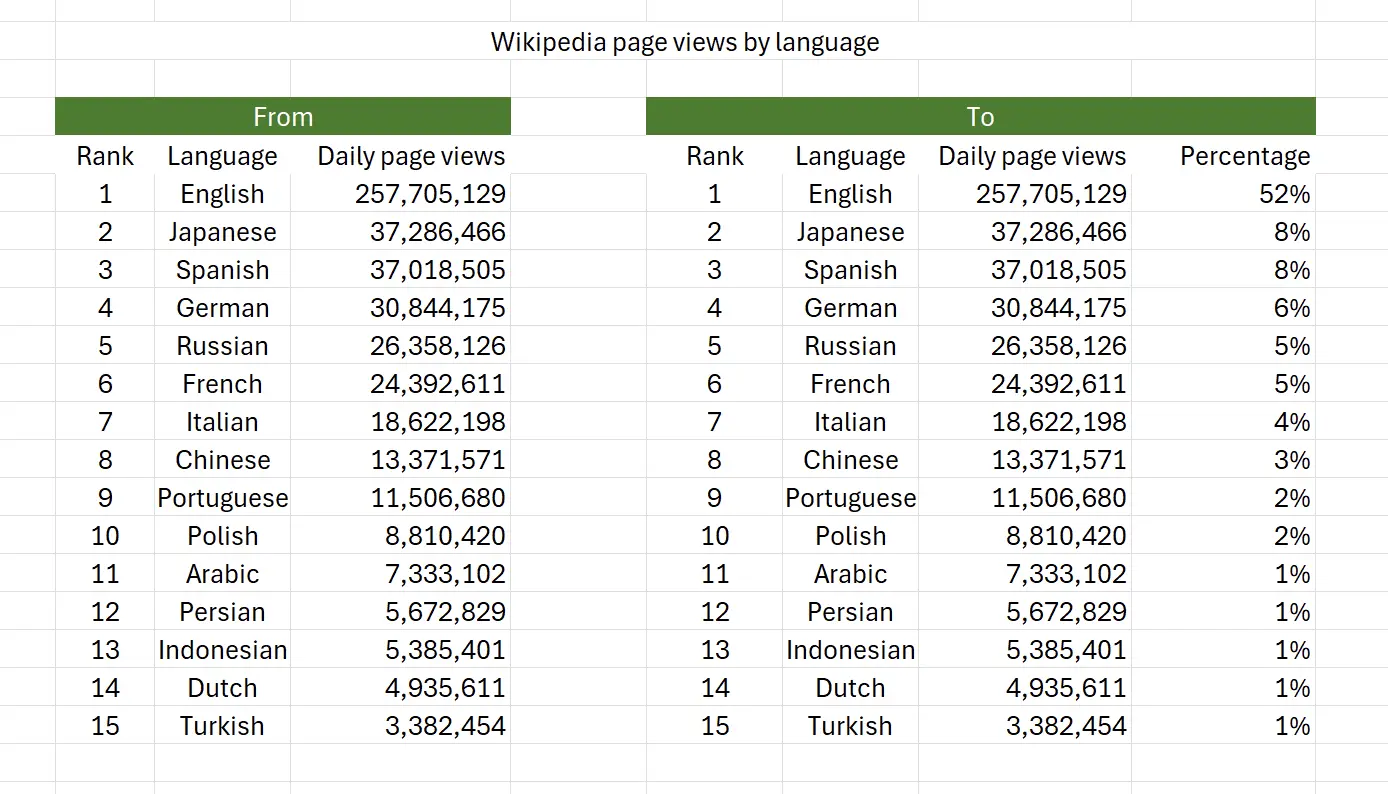1. How to calculate percentage share from a set of data?
This is the page view data for different language versions of Wikipedia, and we want to know the percentage share of each language. Data source: Wikipedia
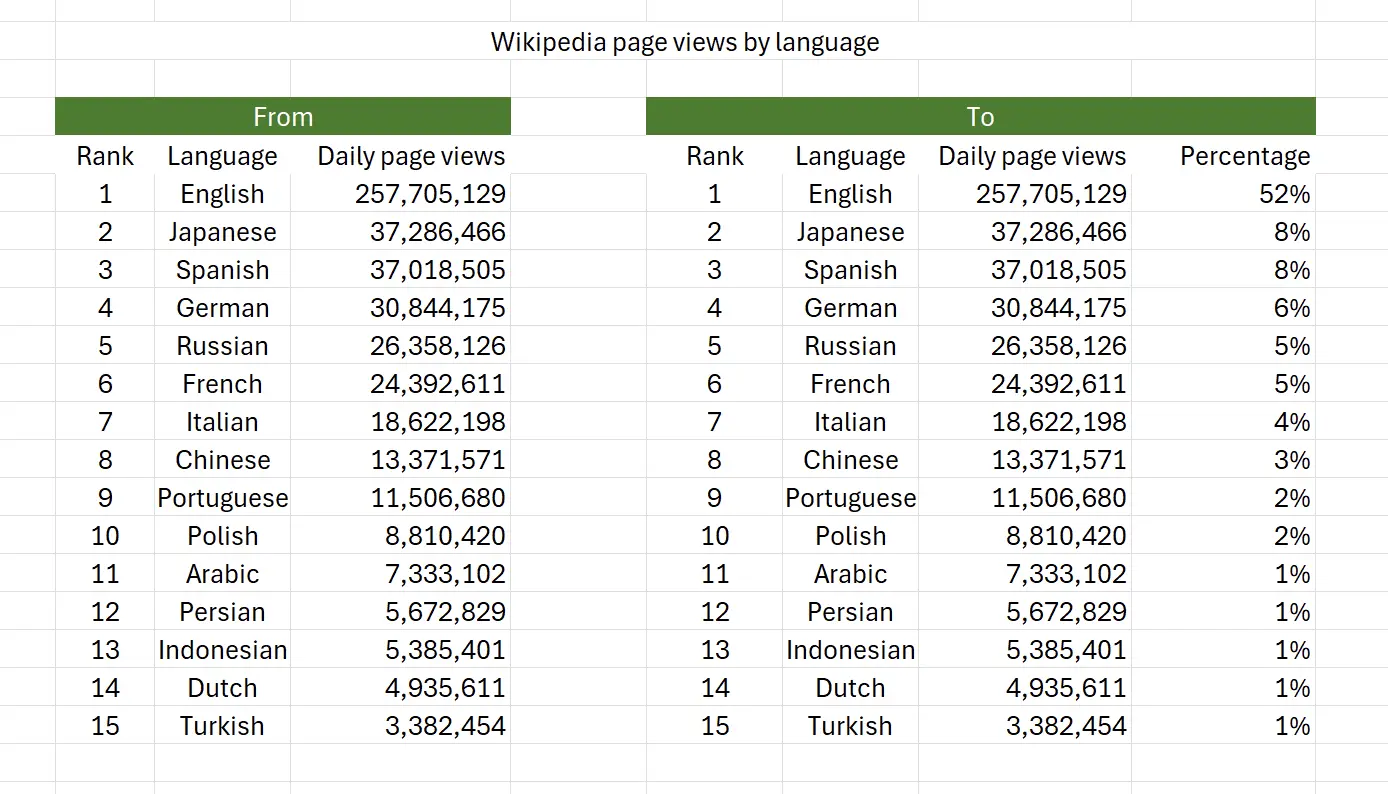
2. Parameters of the PERCENTOF Function
Here is the syntax for using the
PERCENTOF function.=PERCENTOF(data_subset,data_all)data_subset: required The values that in the data subset data_all: required The values that make up the entire set. 3. Getting Started with the PERCENTOF Function
In the cell, enter
=PERCENTOF(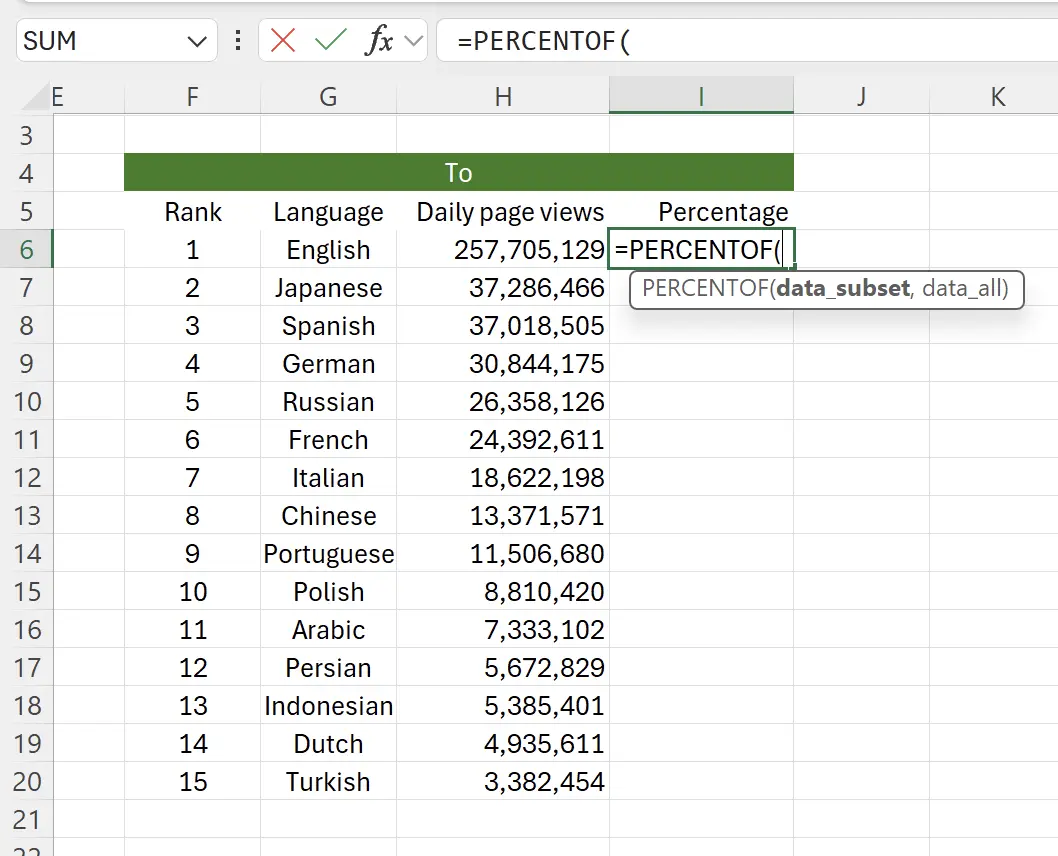
4. Select the cell to calculate the percentage
Click on the cell you want to calculate the percentage for, here it is
H6, and now the function becomes: _=PERCENTOF(H6 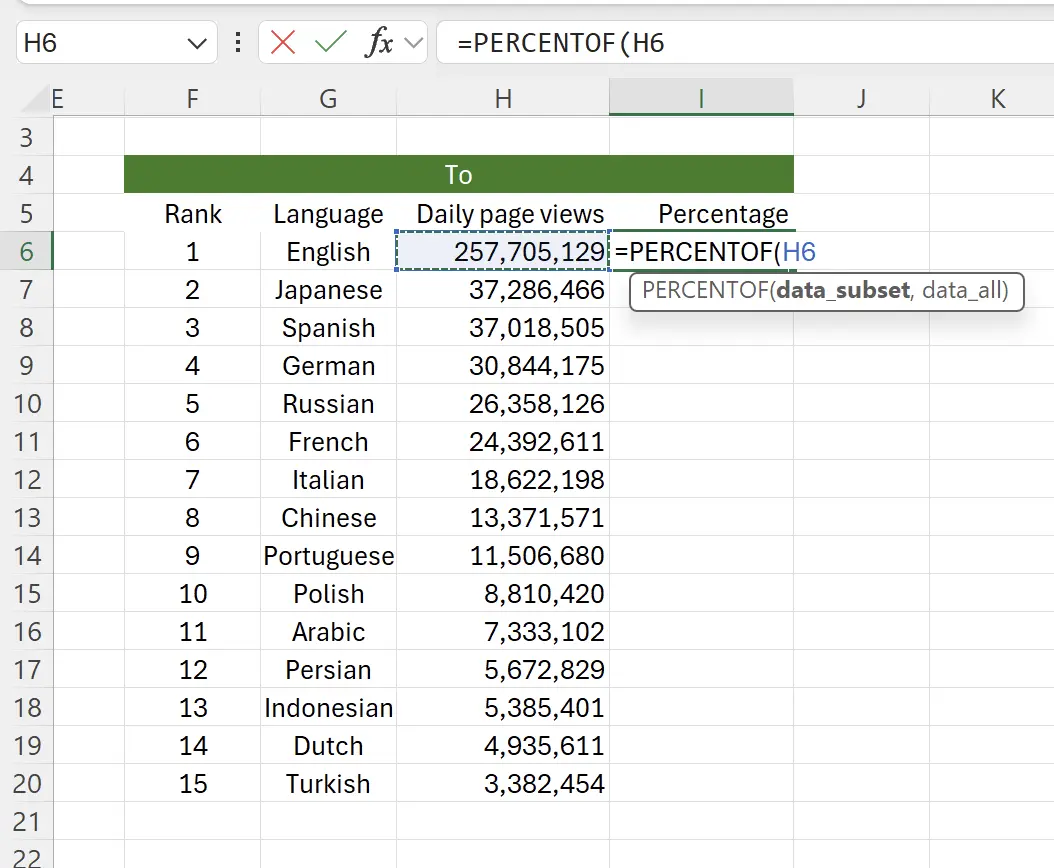
5. Select a range of cells to form the total
Add a comma, then select a range of cells to form the total. Here, you can drag the mouse to select, or select the first row H6, then hold
Shift + click the last row to select, now the function becomes: _=PERCENTOF(H6,H6:H20 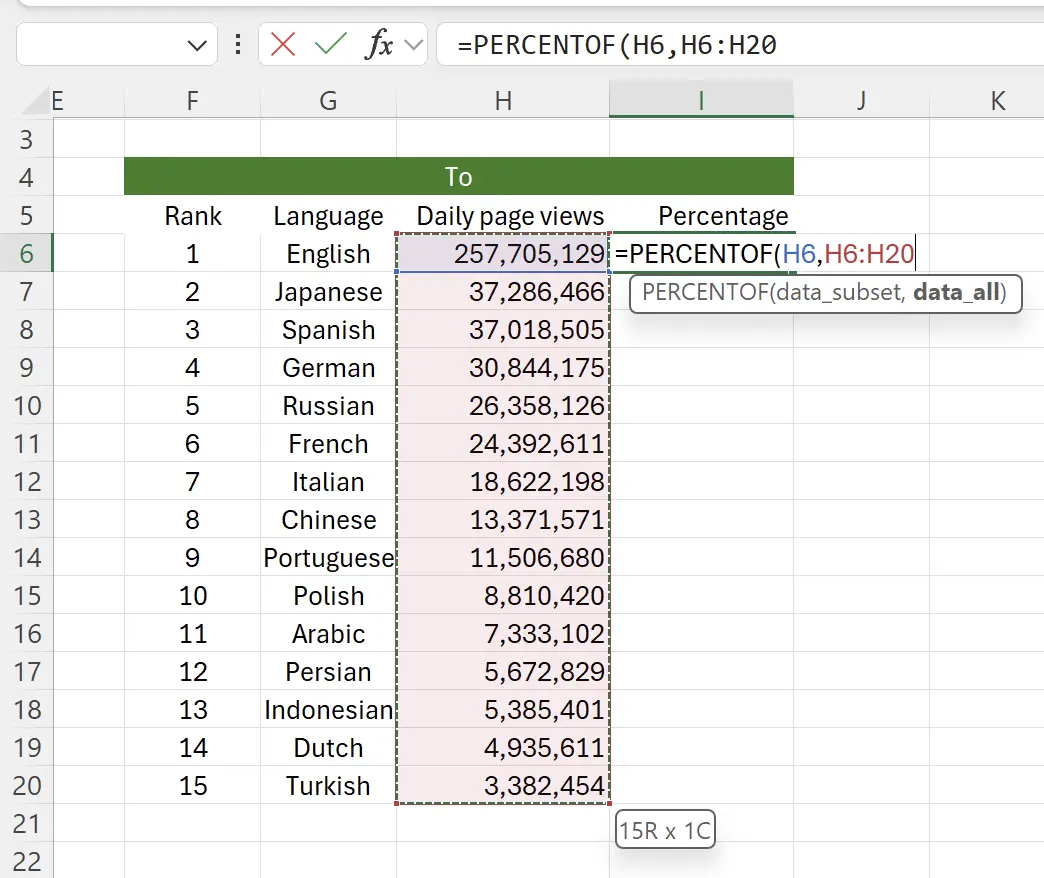
6. Convert relative reference to absolute reference
Select the relative reference
H6:H20, then press F4, it will change to absolute reference: $H$6:$H$20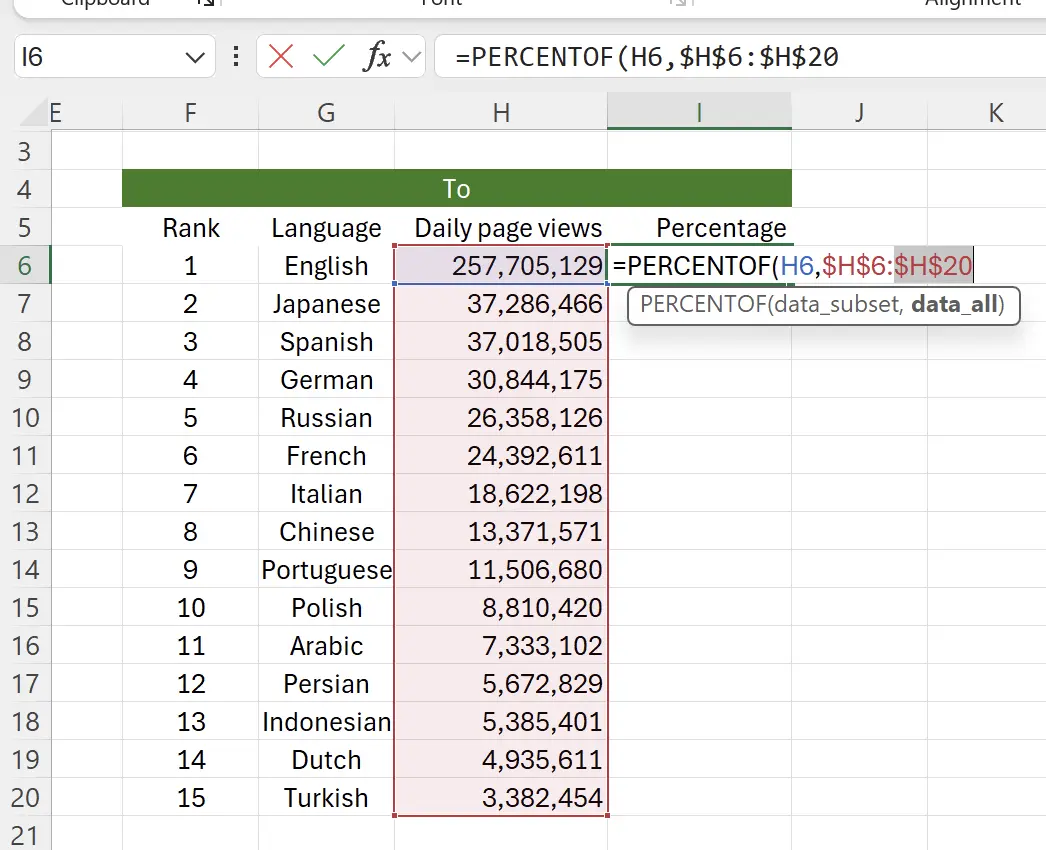
7. Press enter
At this point, you will see the automatically generated percentage number: 0.523126077, which may not yet be in % format.
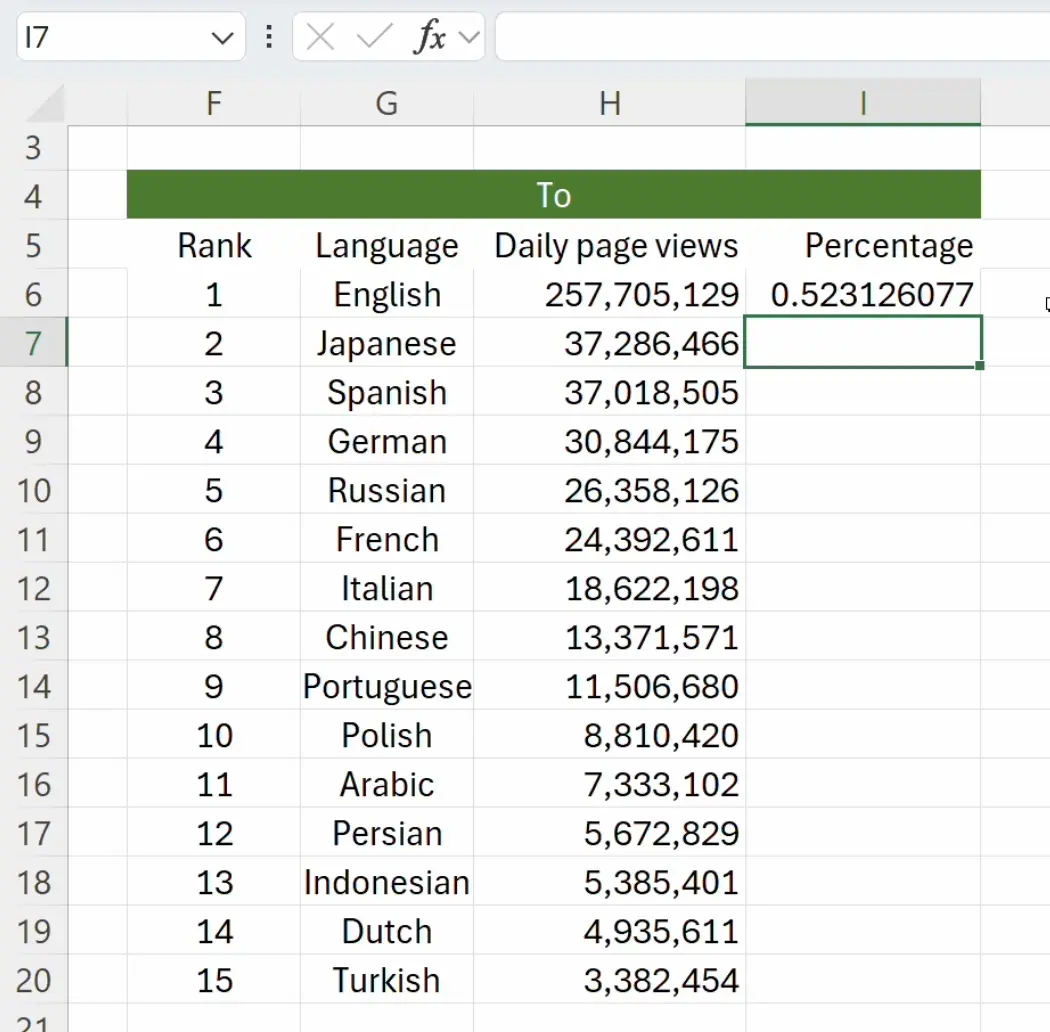
8. Right-click to edit cell format
Hover over the cell, right-click, and select
Format Cells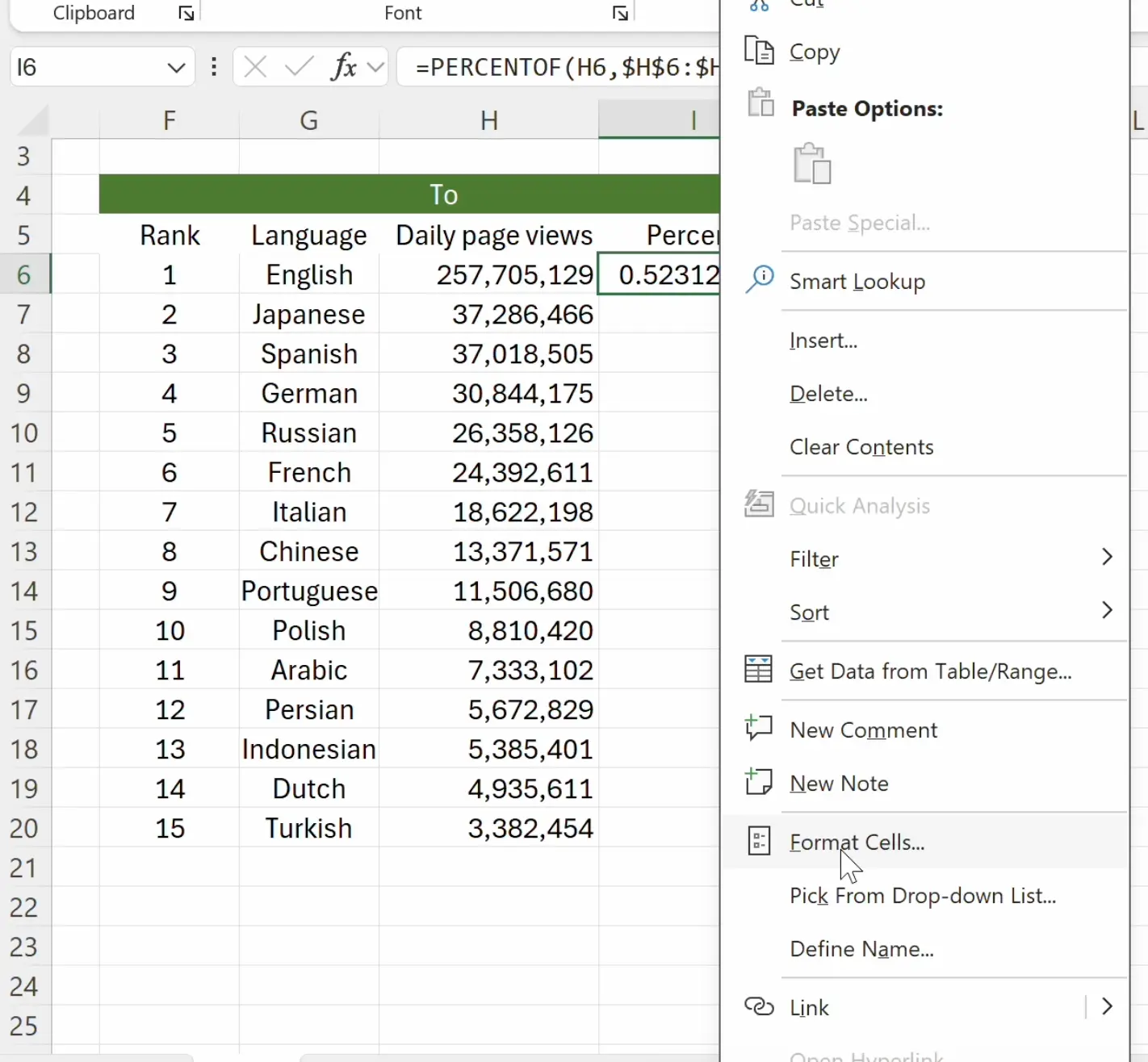
9. Set format
Select
Category as Percentage, click OK to save.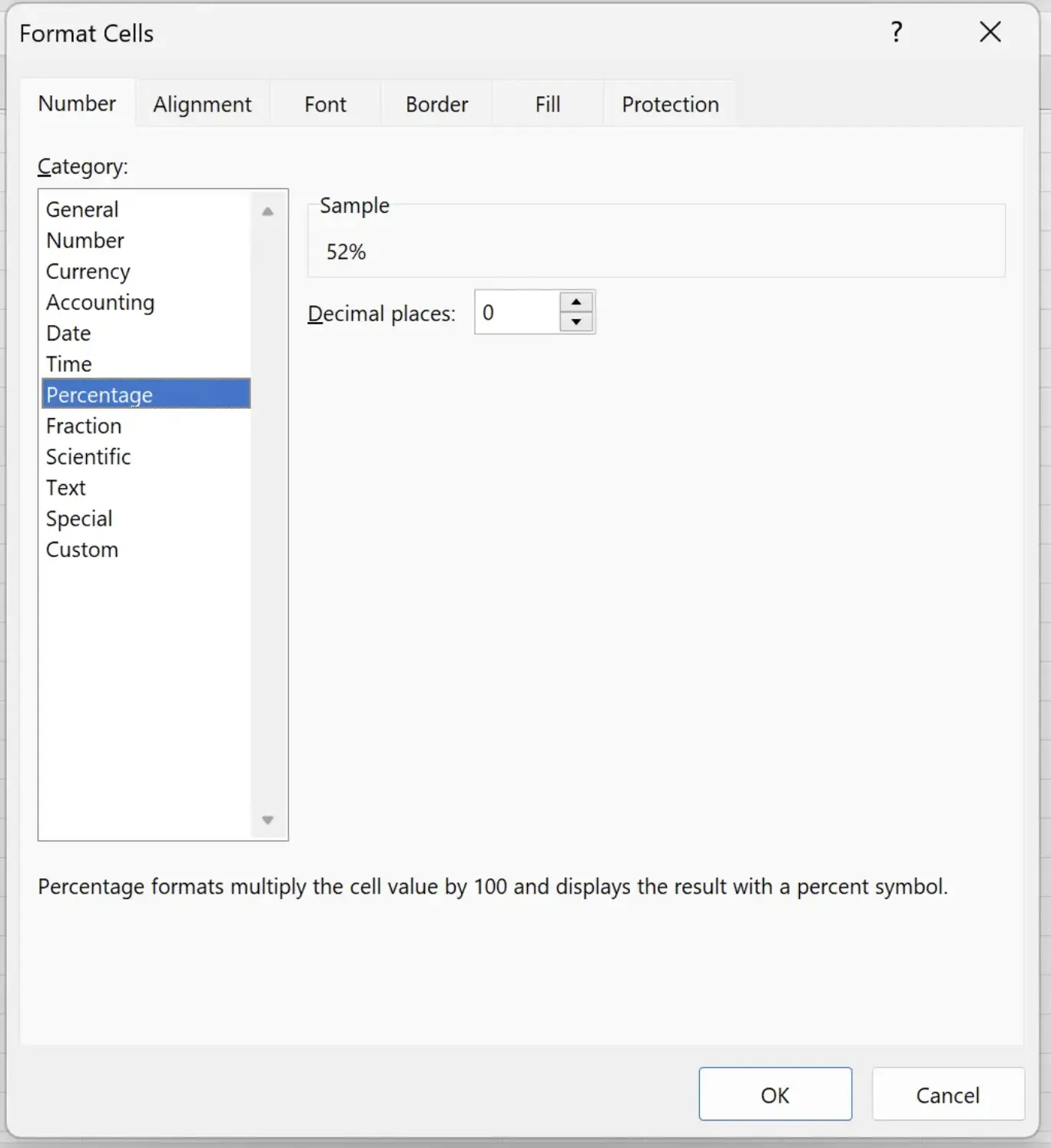
10. Get the percentage
Now we can see the percentage.
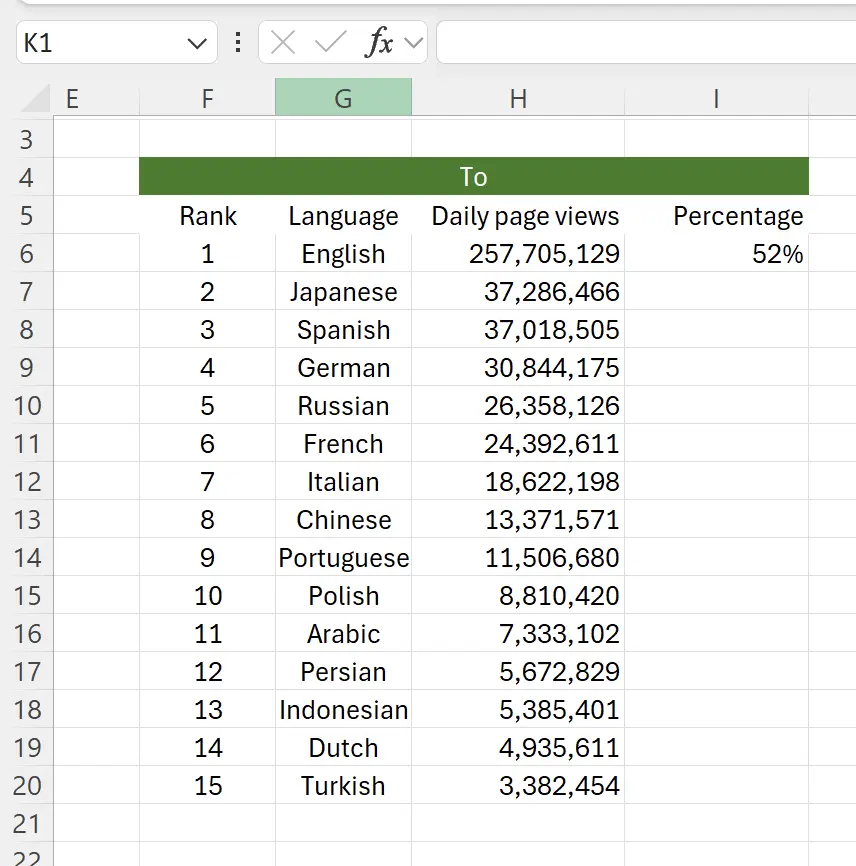
11. Complete the task
Extend the format of the current cell to the other cells below to get the data we want.
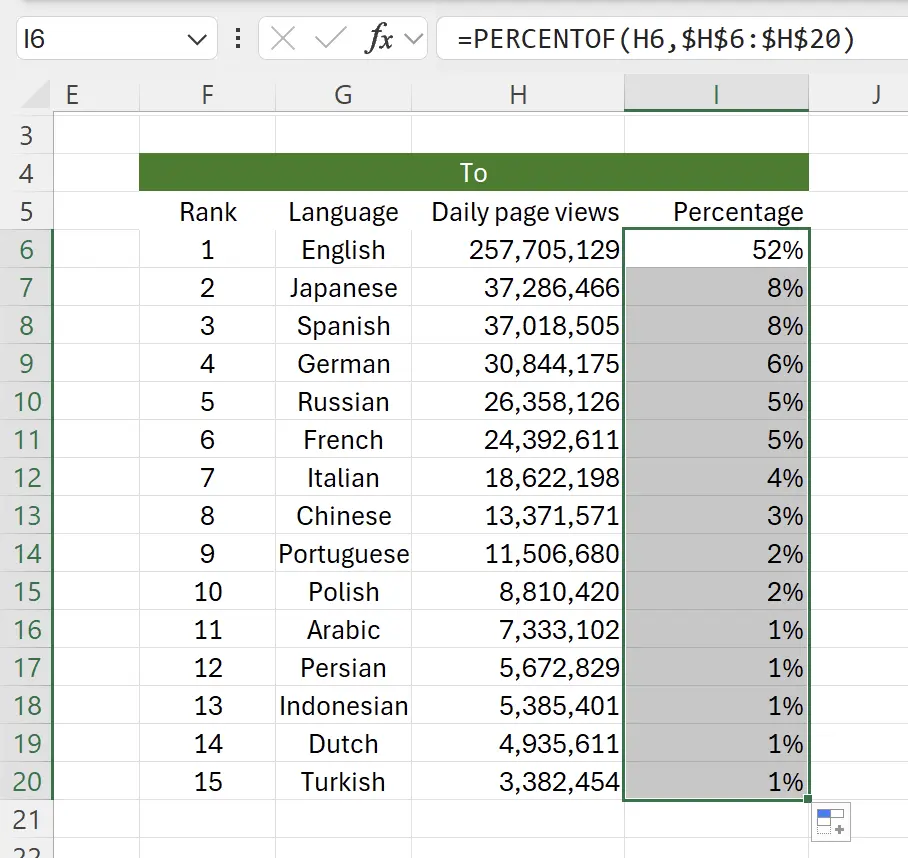
12. 🎉 Finish! 🎉
Author's Note: I hope you can feel the effort I put into these tutorials. I hope to create a series of very easy-to-understand Excel tutorials.If it is useful, help me share these tutorials, thank you!
Follow me:
Related Tutorials