1. Introduction to the REGEXTEST Function
The REGEXTEST function in Excel is a tool for validating text against specific patterns. It's useful in data cleaning, validation of inputs (like emails, phone numbers, etc.), and extracting valuable insights from textual data. By integrating regular expressions, users can efficiently identify mismatches or validate formats in their data, enhancing overall data integrity.

2. Parameters of the REGEXTEST Function
Here is the syntax for using the
REGEXTEST function.=REGEXTEST(text, pattern, [case_sensitivity])text: required The text or the reference to a cell containing the text you want to match against. pattern: required The regular expression ("regex") that describes the pattern of text you want to match. case_sensitivity: optional Determines whether the match is case-sensitive. By default, the match is case-sensitive. Enter one of the following: 0: Case sensitive1: Case insensitive3. Example Scenario: Validate Email Address.
Suppose we have collected some email addresses, and we want to know if these emails are valid email addresses.


4. Getting Started with the REGEXTEST Function
Type on the keyboard:
=REGEXREPLACE(, then select A5 as the text to process.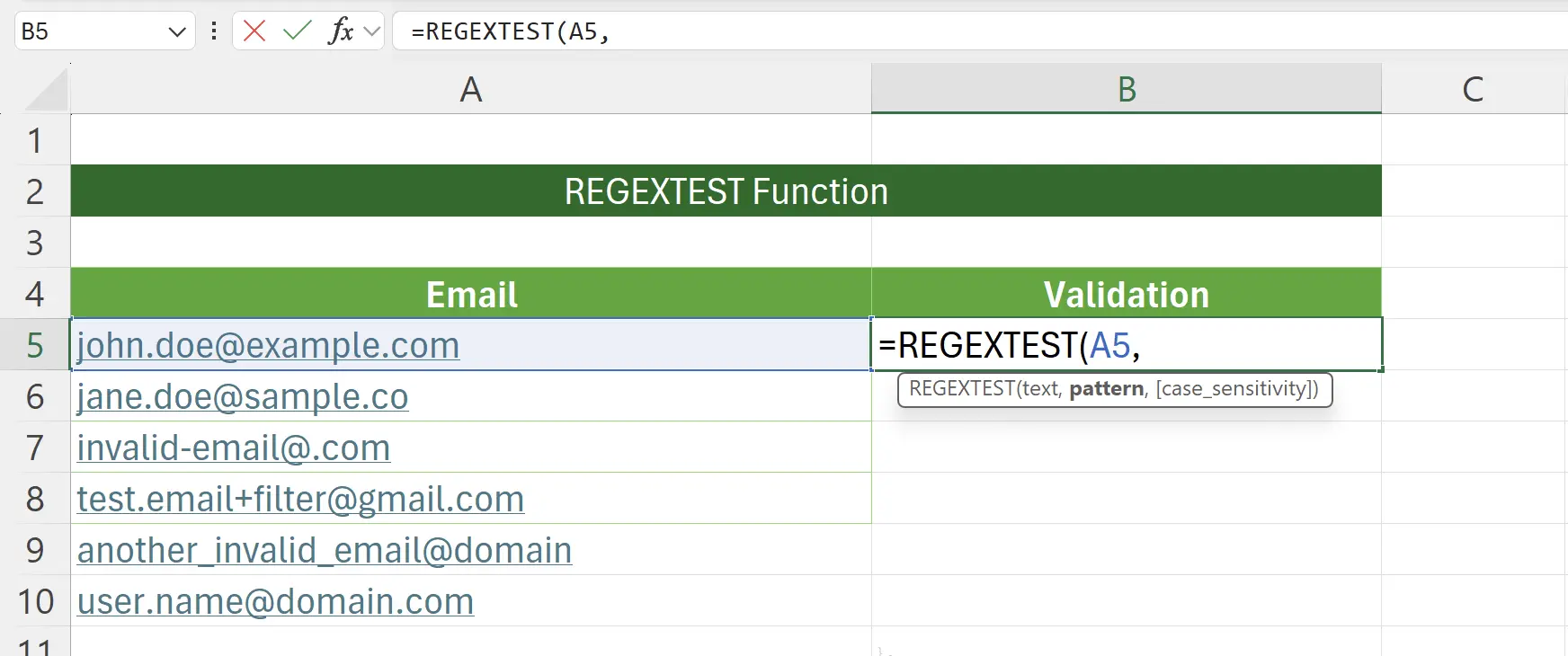
5. Regular Expression for Email
Here we set the regular expression to validate emails as:
[a-zA-Z0-9._%+-]+@[a-zA-Z0-9.-]+\.[a-zA-Z]{2,}.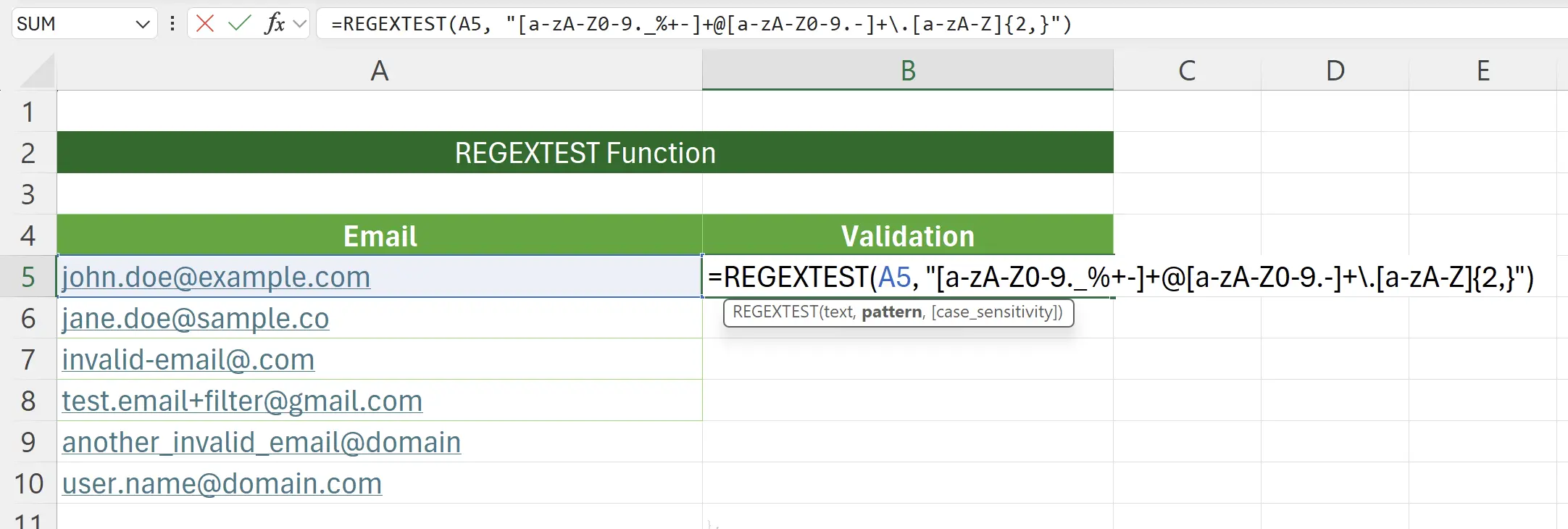
6. Analysis of Email Regular Expression
Here is the breakdown of the regular expression for email.
Text:
Regular Expression:
[email protected][a-zA-Z0-9._%+-]+@[a-zA-Z0-9.-]+\.[a-zA-Z]{2,}1
john.doe[a-zA-Z0-9._%+-]+2
@@3
company[a-zA-Z0-9.-]+4
.\.5
com[a-zA-Z]{2,}1
[a-zA-Z0-9._%+-]+ [a-zA-Z0-9._%+-] Character set., character _, character %, character +, character -.+ Quantifier2
matches a "@" character@ Character3
[a-zA-Z0-9.-]+ [a-zA-Z0-9.-] Character set., character -.+ Quantifier4
matches a "." character\. Character5
[a-zA-Z]{2,} [a-zA-Z] Character set{2,} Quantifier7. REGEXREPLACE Function Activation
After hitting enter to save, we can see whether the email address matches the rules of the regular expression.
If it matches, it returns
If it matches, it returns
TRUE; if not, it returns FALSE.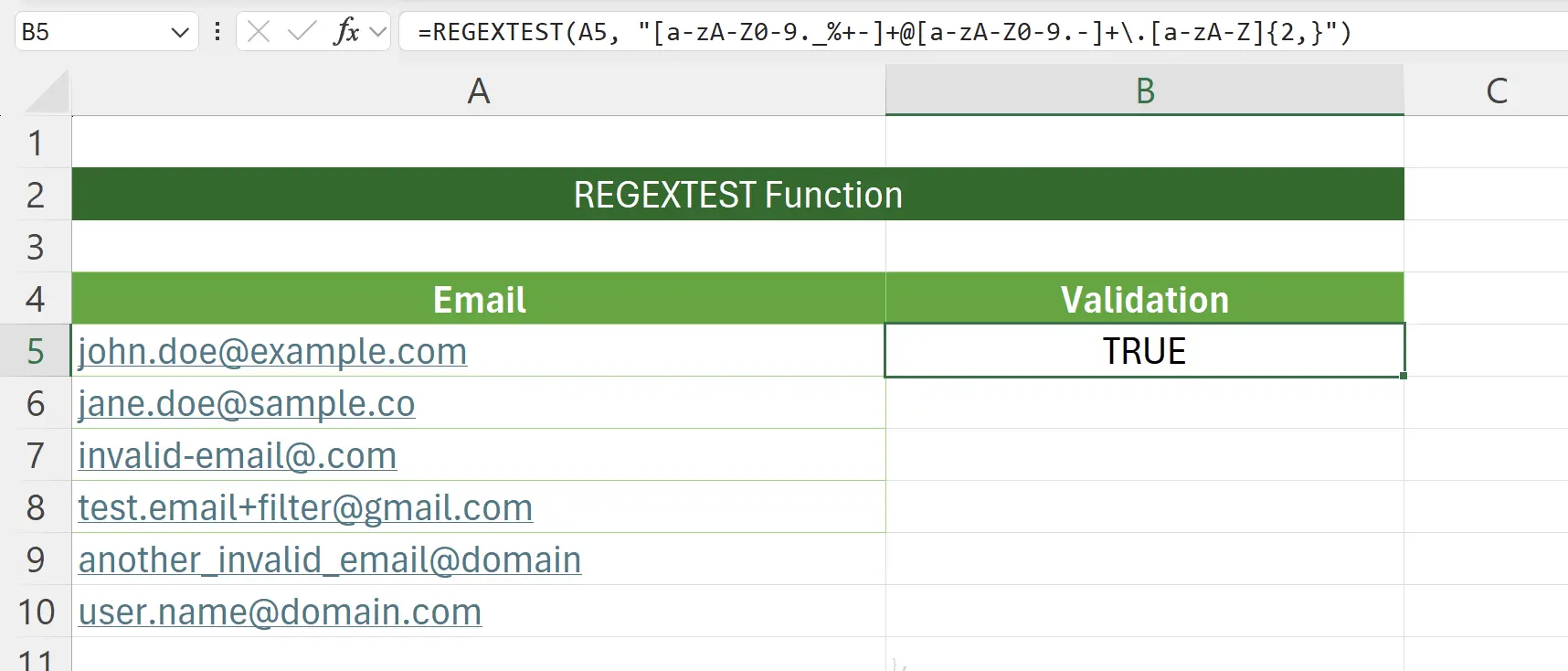
8. Apply to Other Rows
By applying the same function to other rows, we can quickly validate all email addresses.

9. 🎉 Finish! 🎉
Author's Note: I hope you can feel the effort I put into these tutorials. I hope to create a series of very easy-to-understand Excel tutorials.If it is useful, help me share these tutorials, thank you!
Follow me:
Related Tutorials
