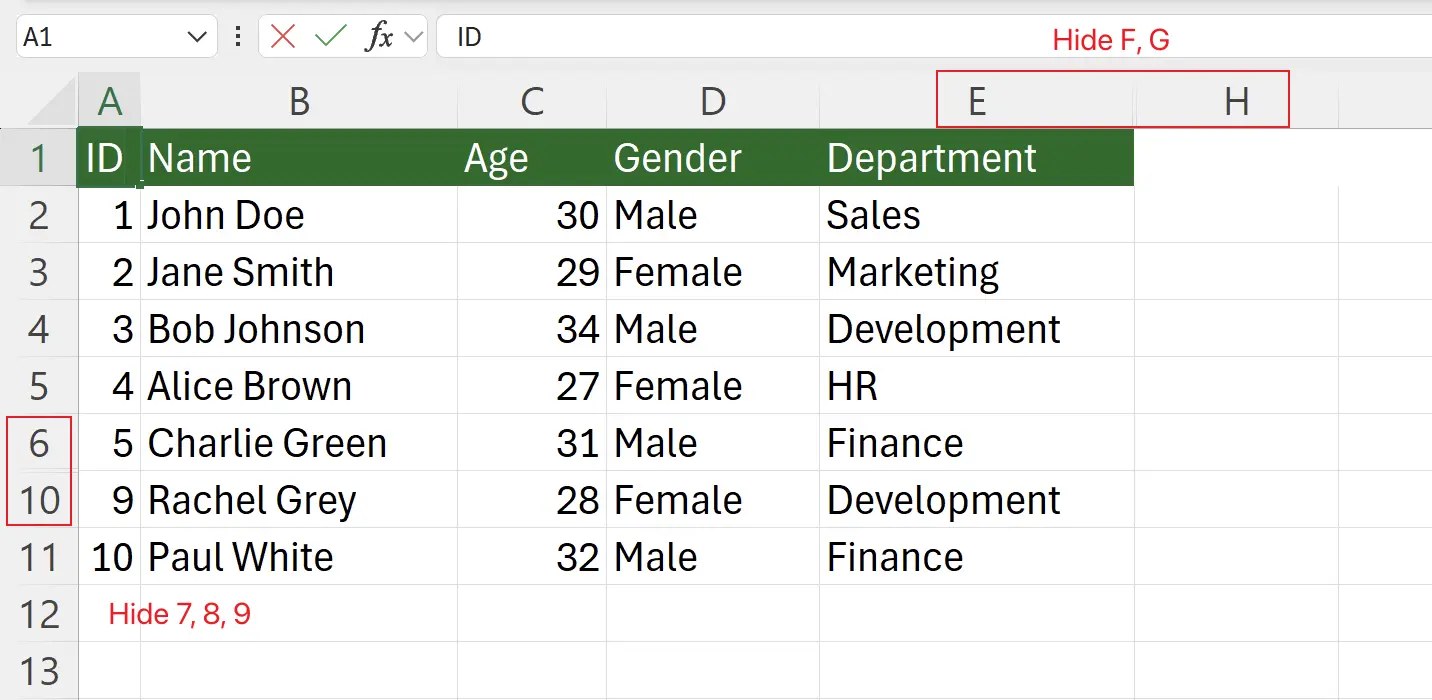1. Hiding and Unhiding Rows and Columns
Hiding and unhiding rows and columns in Excel is a fundamental skill for handling large data sets. This feature allows you to simplify the spreadsheet by removing unnecessary information, making it easier to analyze critical data and present it clearly to others.
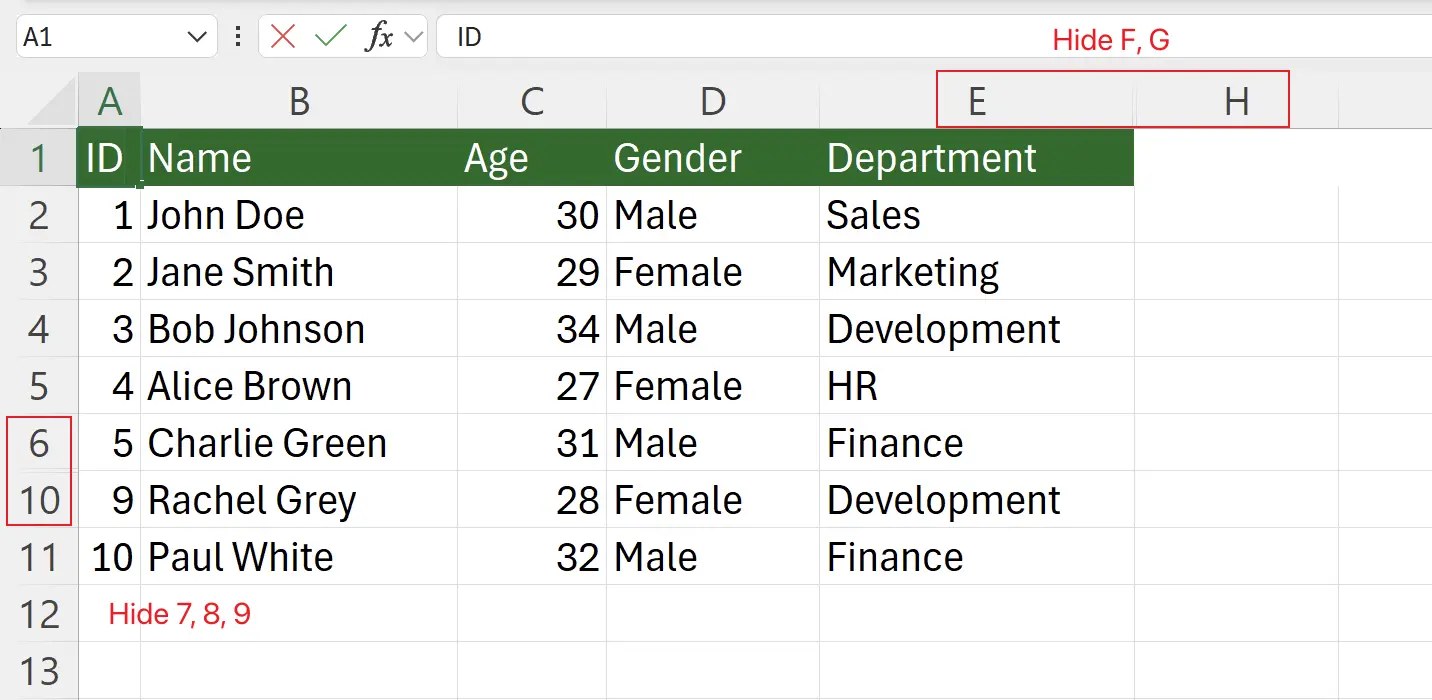
2. Example Scenario
For instance, in this worksheet, we want to hide columns
F, G and rows 7, 8, 9, then share it with others.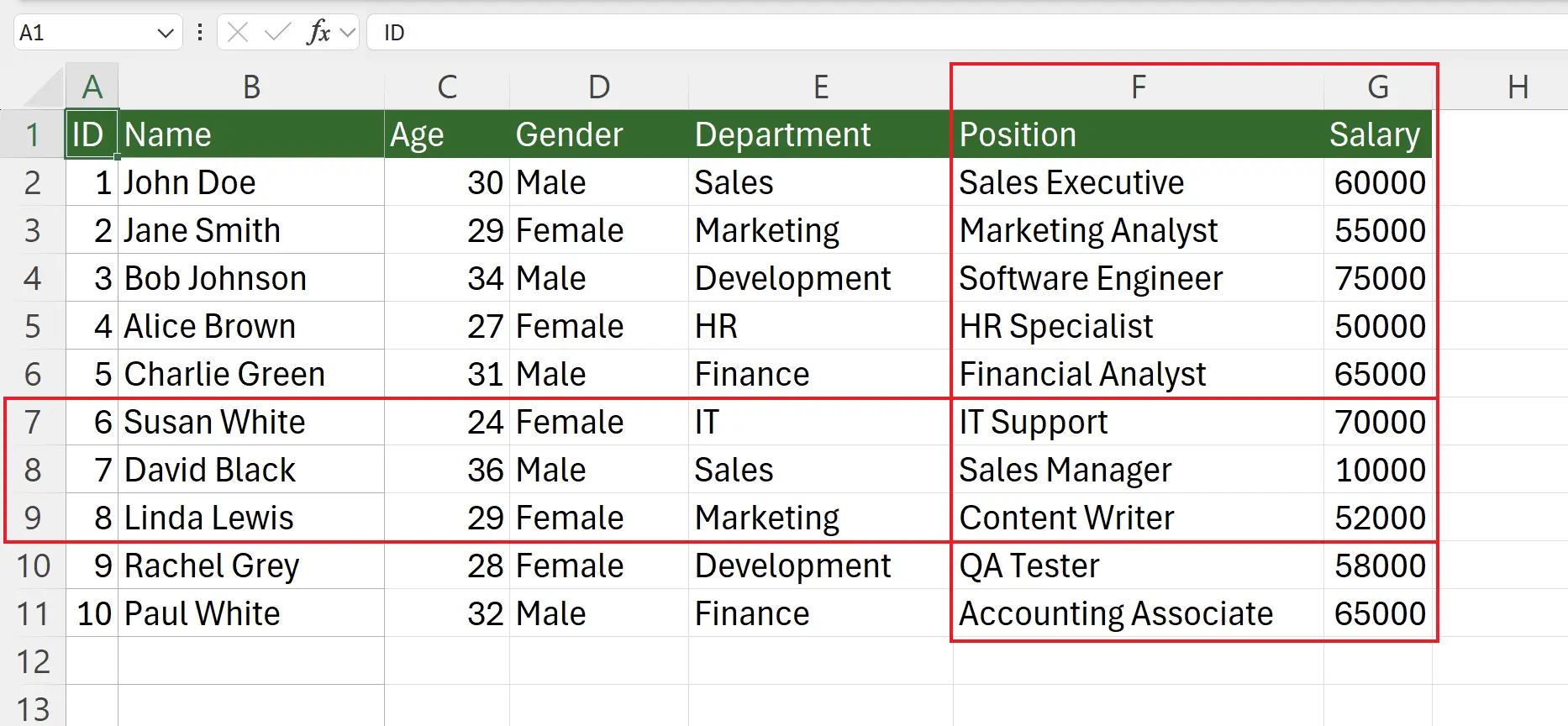
3. Hiding Columns
First, select the columns
F and G that you want to hide, then right-click the selected columns and choose Hide.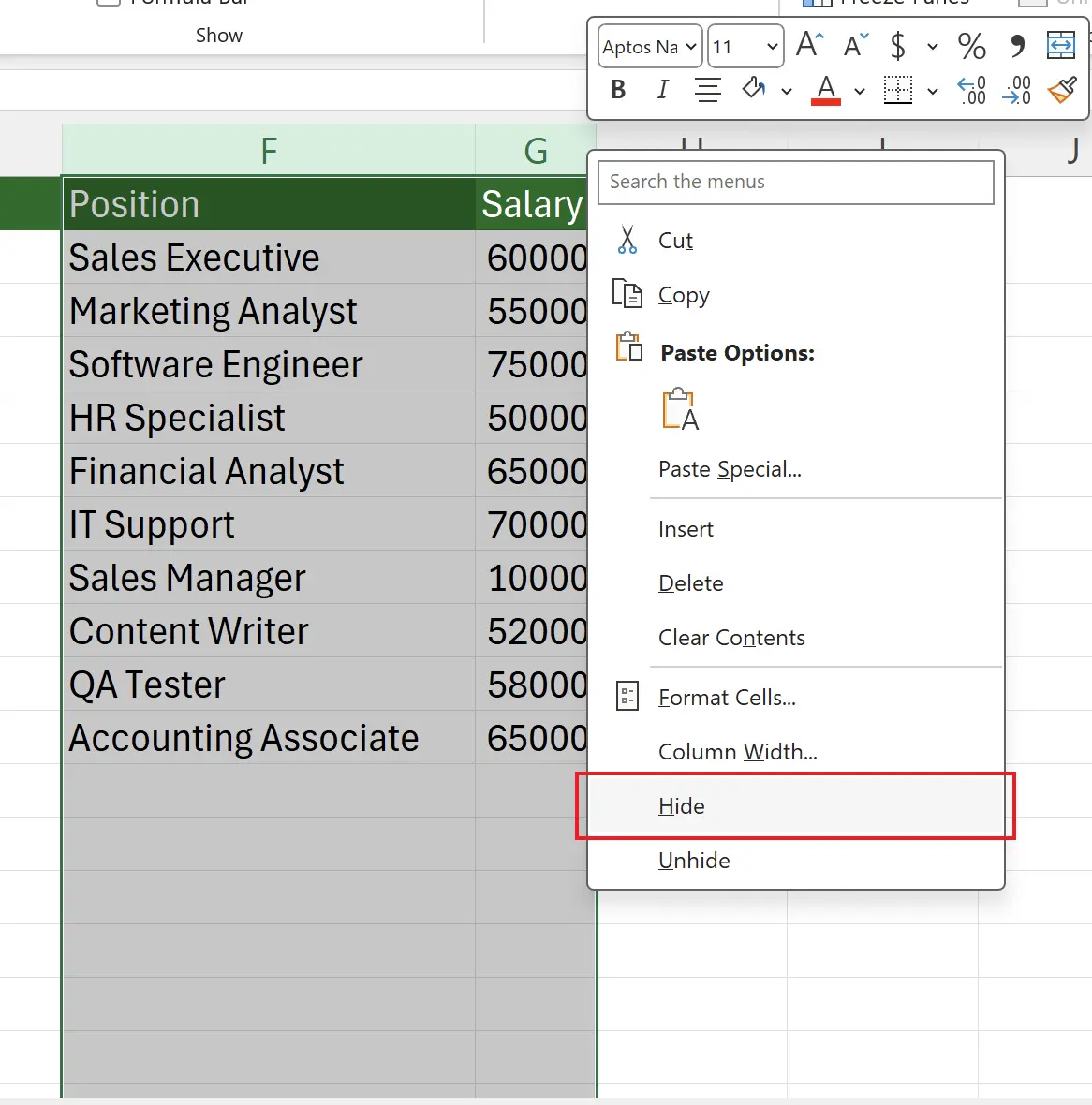
4. Viewing the Effect of Hidden Columns
Here we can see that the columns
F and G have been successfully hidden.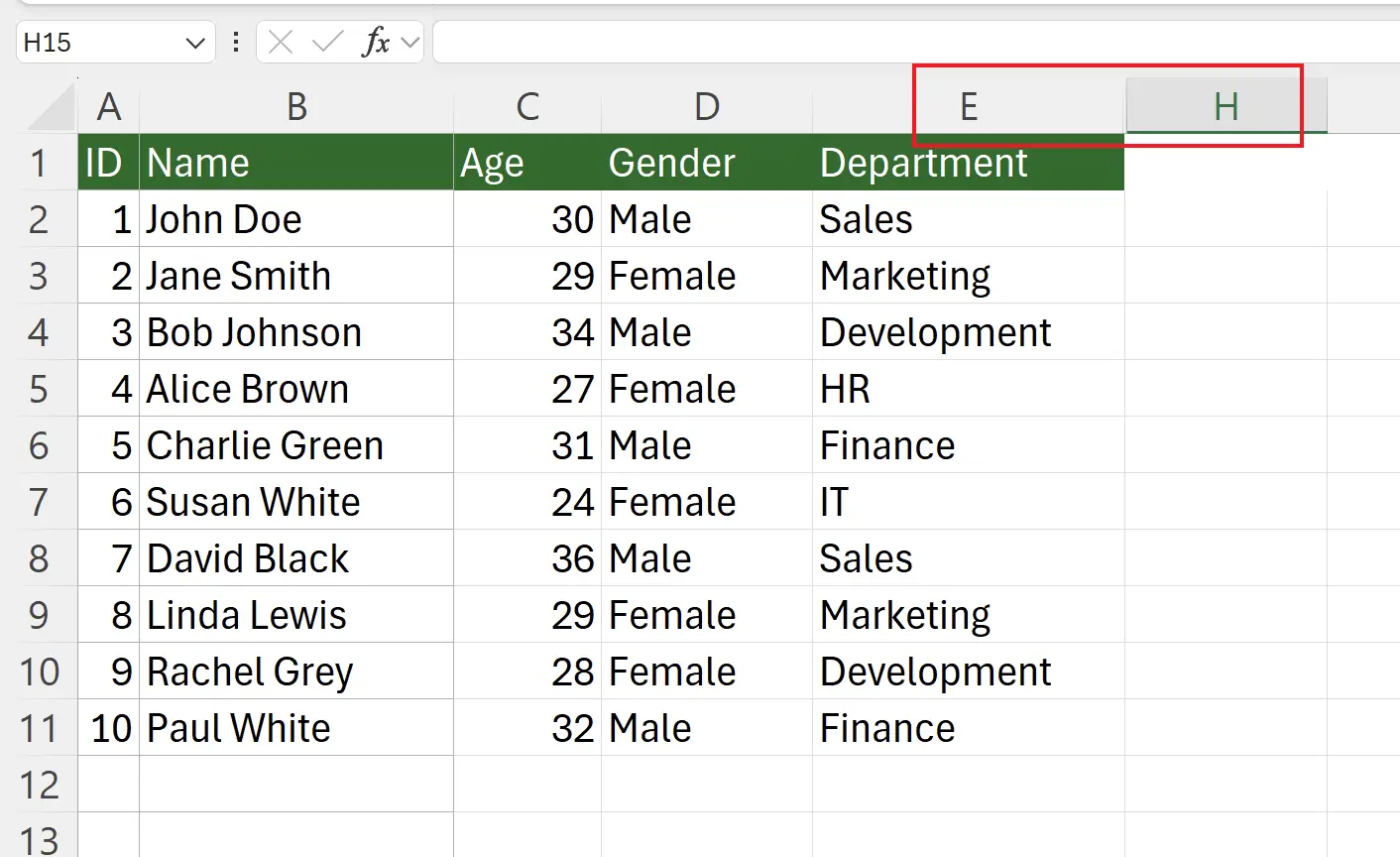
5. Unhiding Hidden Columns
If you need to show the hidden columns, simply select the two adjacent columns, right-click, and choose
Unhide.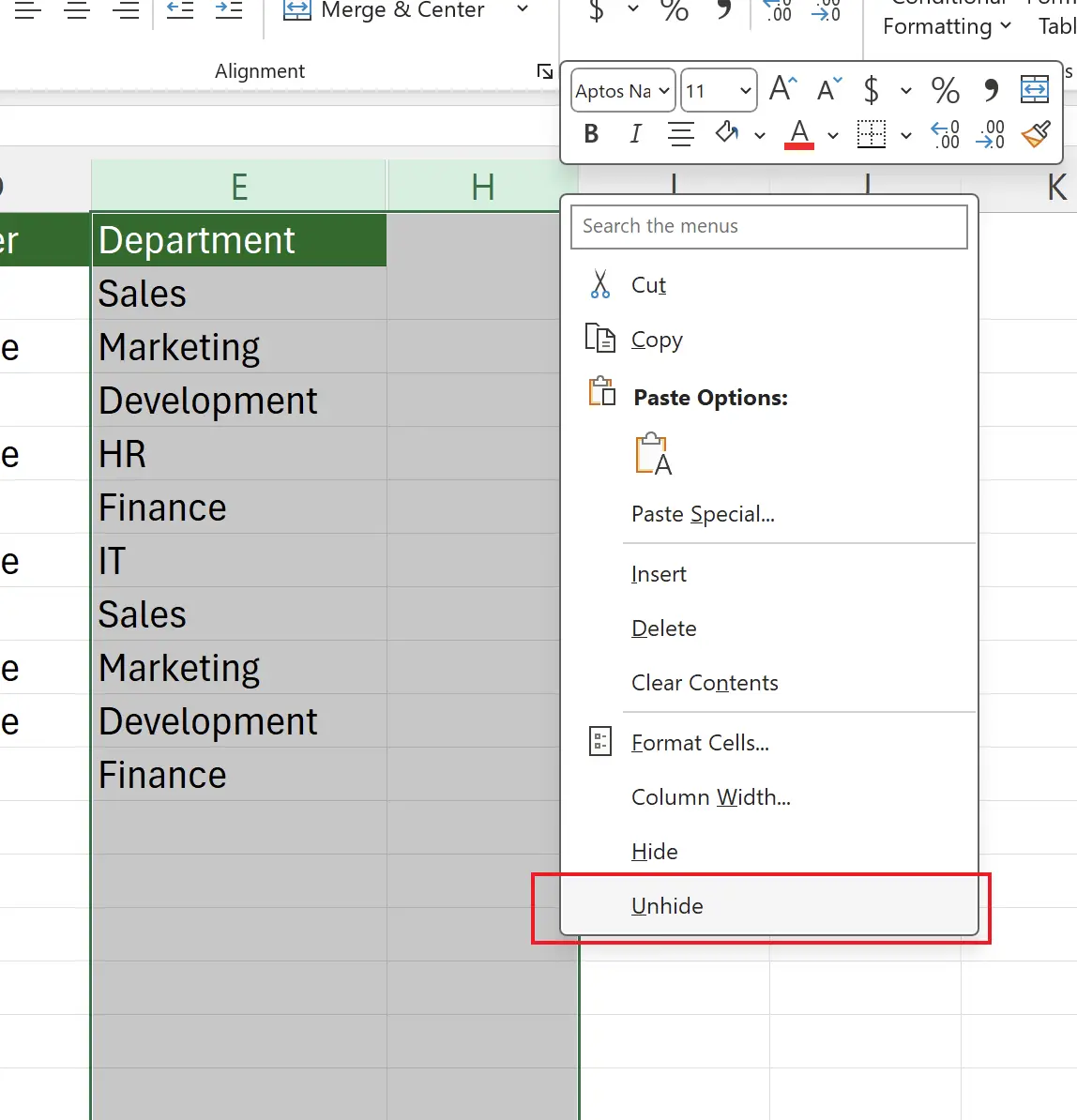
6. Hiding Rows
Similarly, hiding rows follows the same procedure. Here we select the rows
7, 8, 9 to hide, right-click the selected rows, and choose Hide.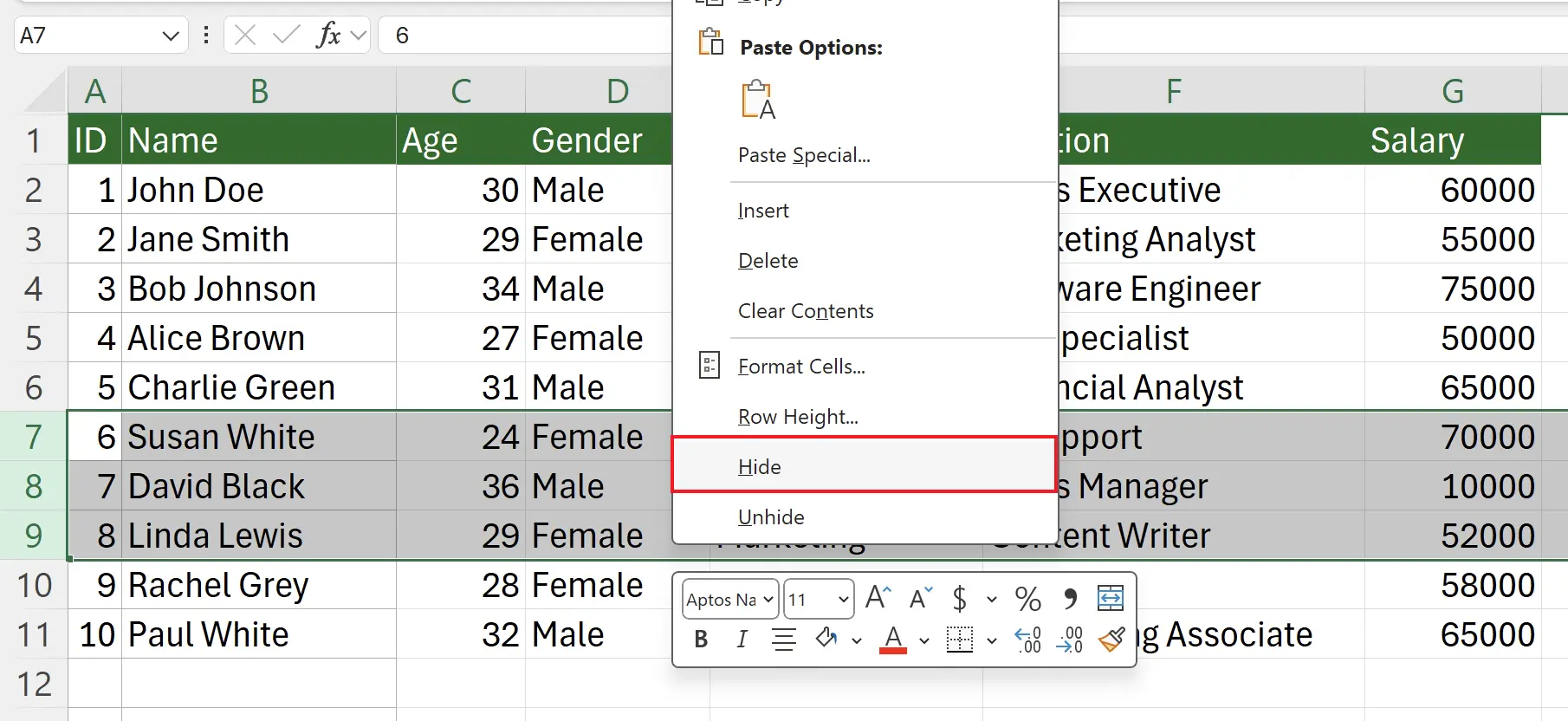
7. Viewing the Effect of Hidden Rows
Here we can see that the rows
7, 8, 9 have been successfully hidden.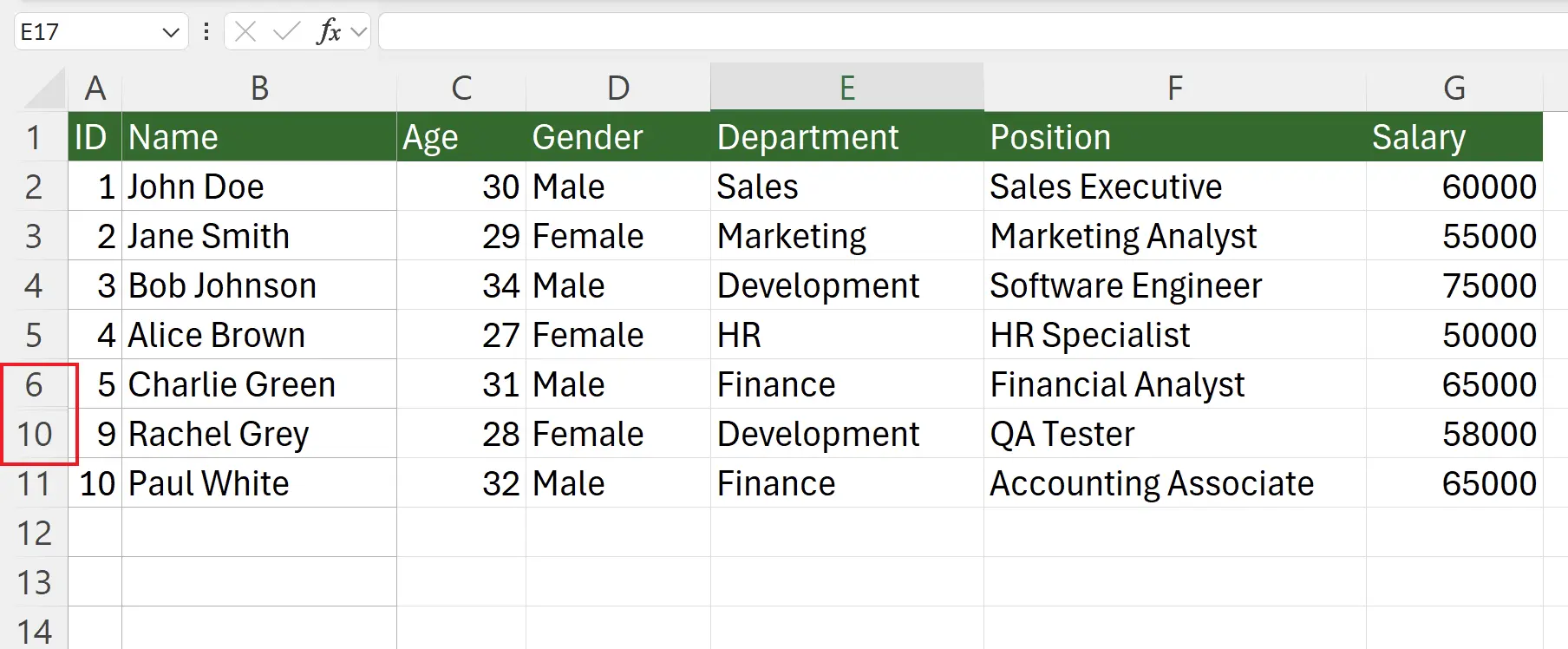
8. Unhiding Hidden Rows
If you need to show the hidden rows, simply select the two adjacent rows, right-click, and choose
Unhide.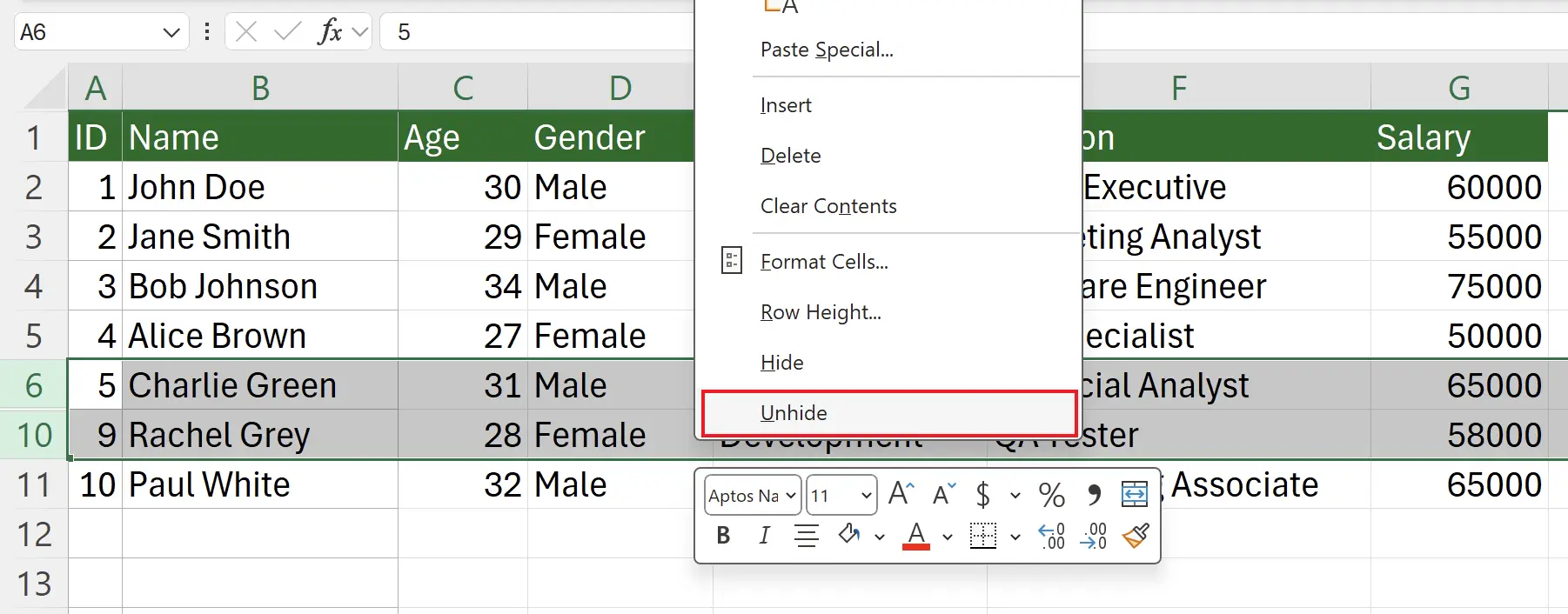
9. 🎉 Finish! 🎉
Author's Note: I hope you can feel the effort I put into these tutorials. I hope to create a series of very easy-to-understand Excel tutorials.If it is useful, help me share these tutorials, thank you!
Follow me:
Related Tutorials