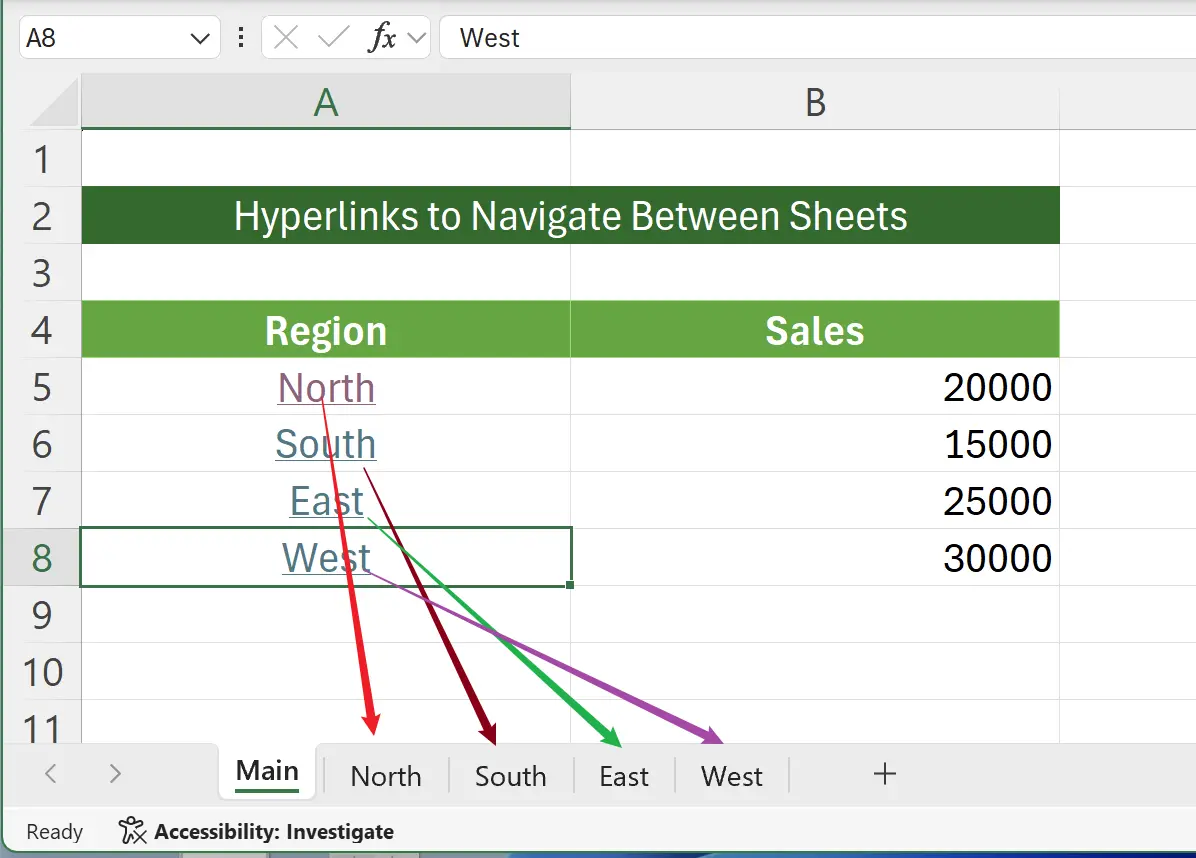1. Hyperlinks for Navigation Between Sheets
If an Excel file contains many worksheets, creating a set of quick jump buttons allows for efficient viewing of data across different sheets.
Here is a simple sales report example which has separate sheets for different regions (North, South, East, and West). Now let's create hyperlink buttons to jump to each region.
Here is a simple sales report example which has separate sheets for different regions (North, South, East, and West). Now let's create hyperlink buttons to jump to each region.
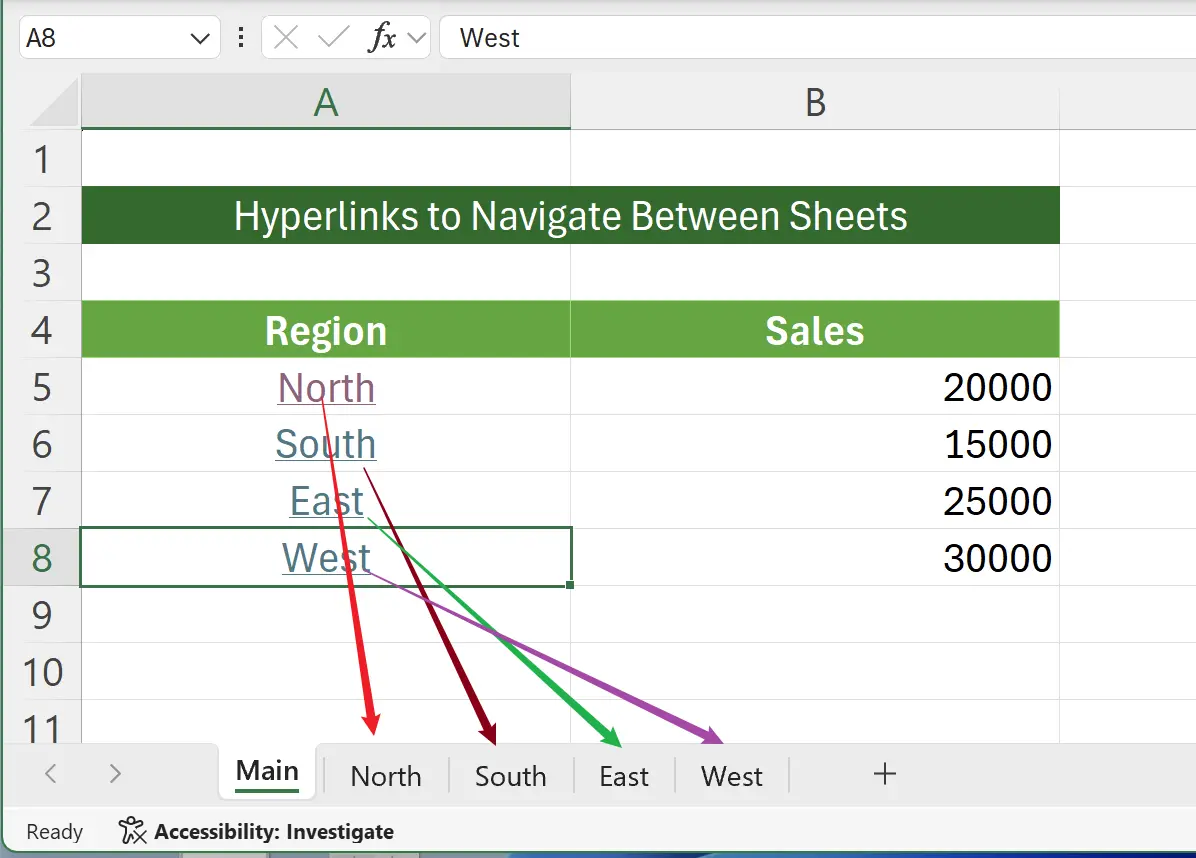
2. Start Creating Hyperlinks
First, select the cell you want to jump from, right-click to open the menu, and then choose
Link in the options, select Insert Link.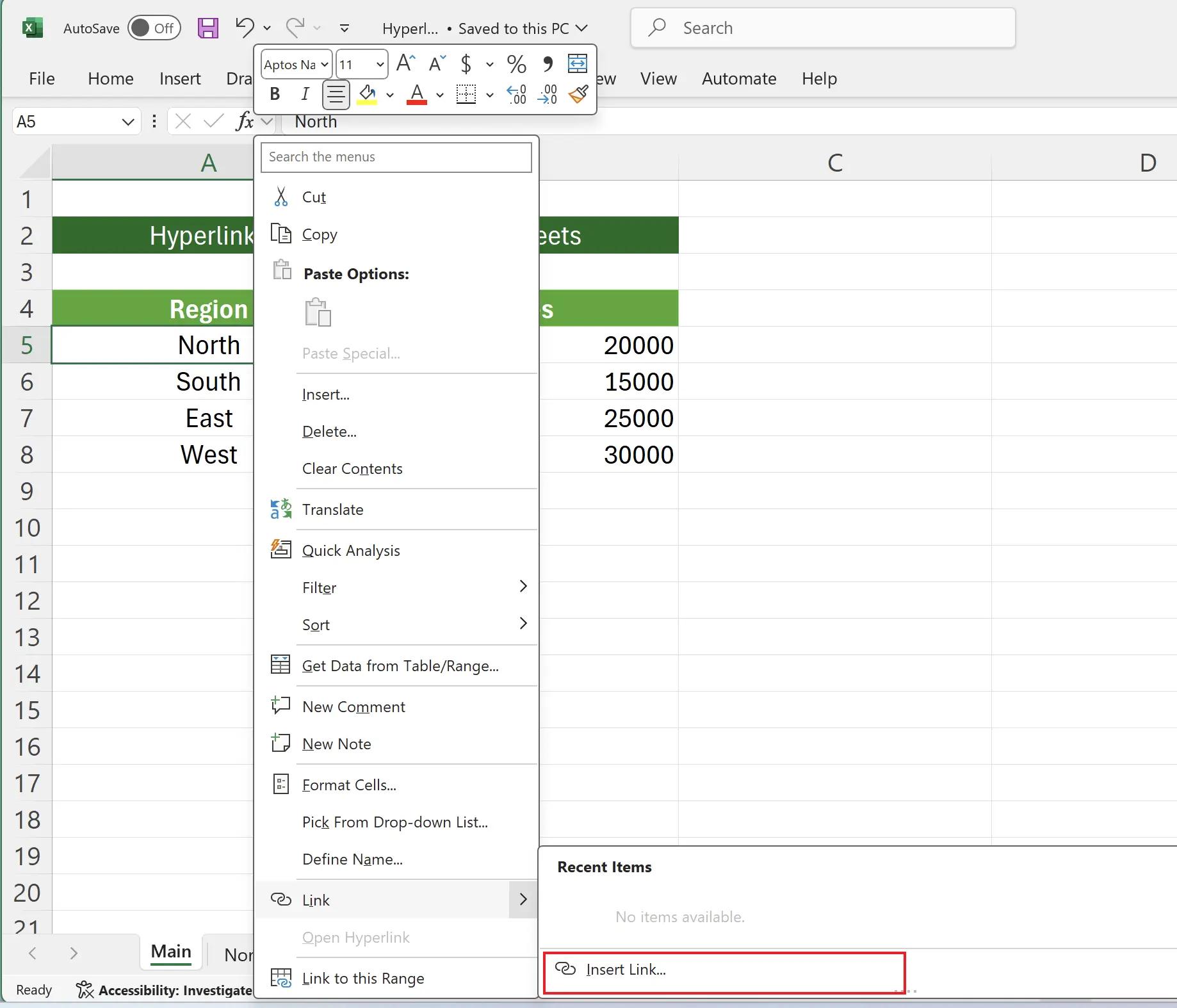
3. Choose the Target for the Hyperlink
In the pop-up dialog, select the link target as: Location in this document, and then enter the cell address to jump to:
Next, in the list of positions in this document, select the worksheet to jump to as
A2.Next, in the list of positions in this document, select the worksheet to jump to as
North. Then select OK.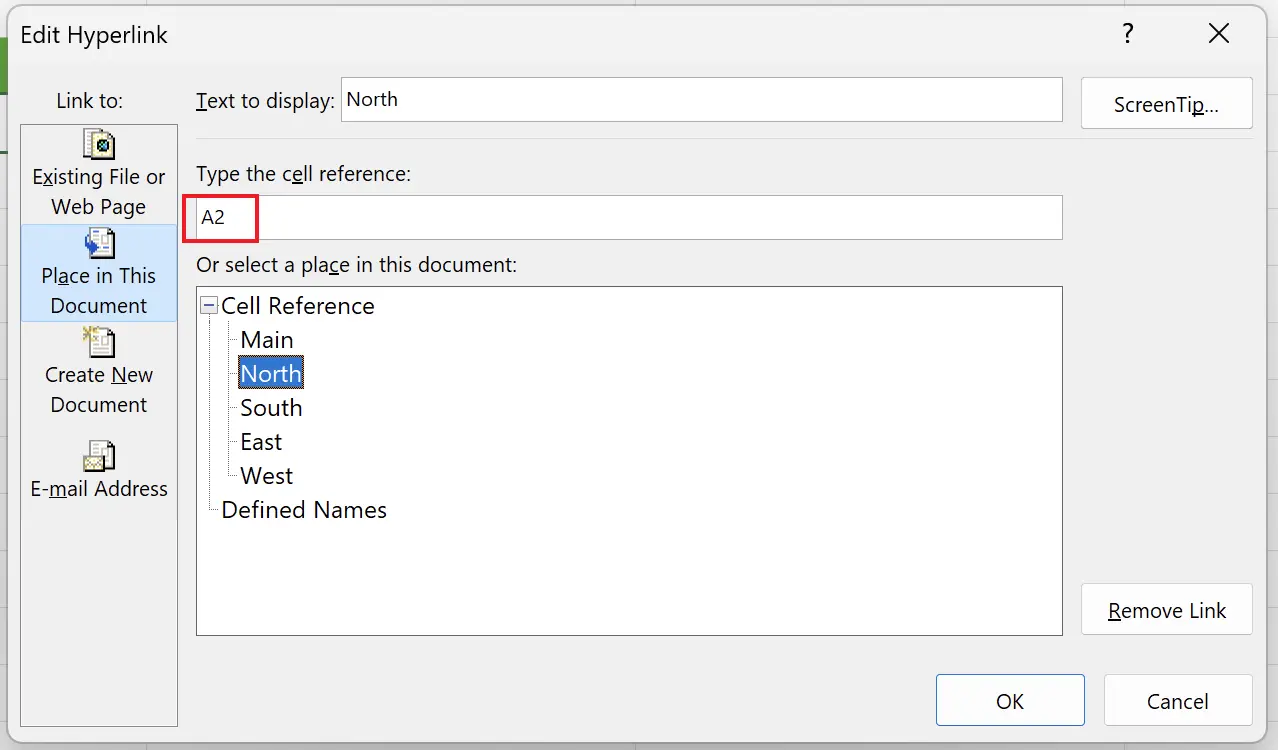
4. Successfully Created Hyperlink
At this point, we have successfully created a hyperlink in the
Let's try clicking on this cell with the hyperlink.
Main worksheet that links to the North worksheet.Let's try clicking on this cell with the hyperlink.
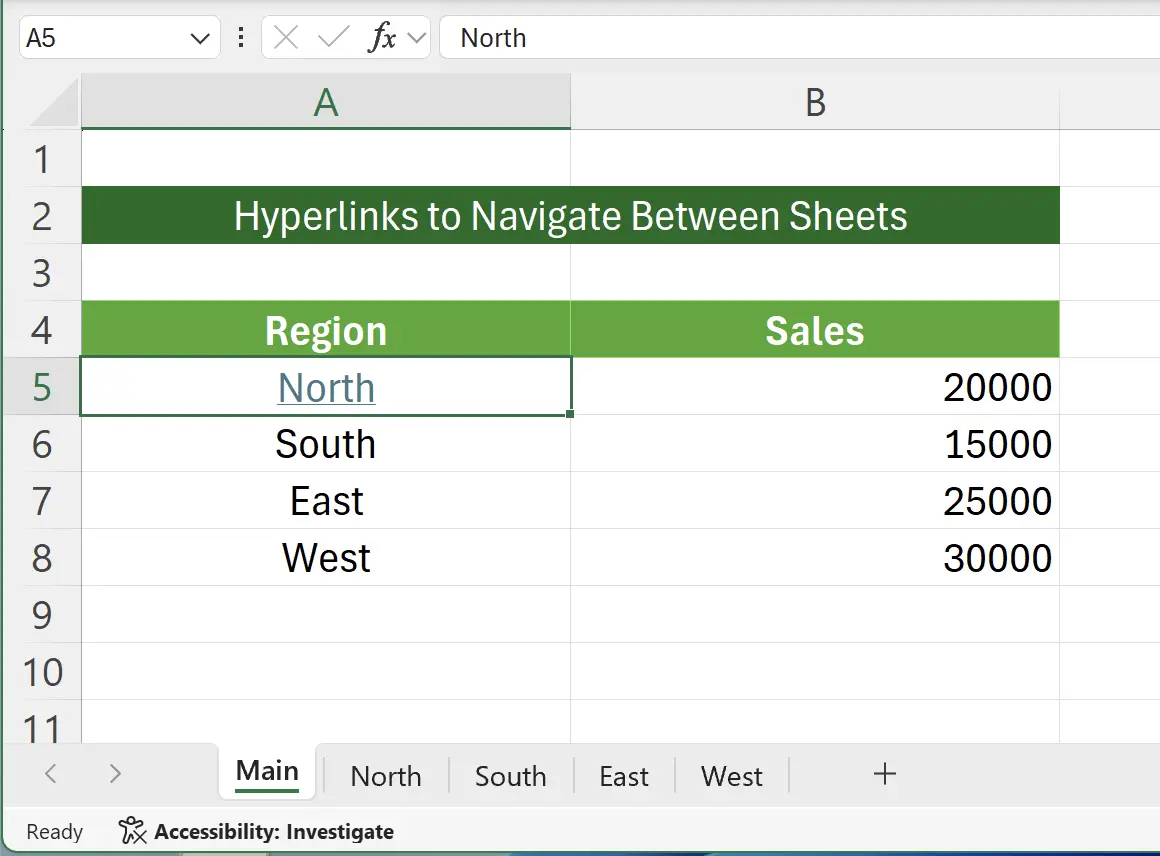
5. Successfully Jumped to the Target Worksheet
Now we have successfully jumped to the
You can see that the currently selected cell is
North worksheet.You can see that the currently selected cell is
A2, which is exactly the jump target we set in the Main worksheet.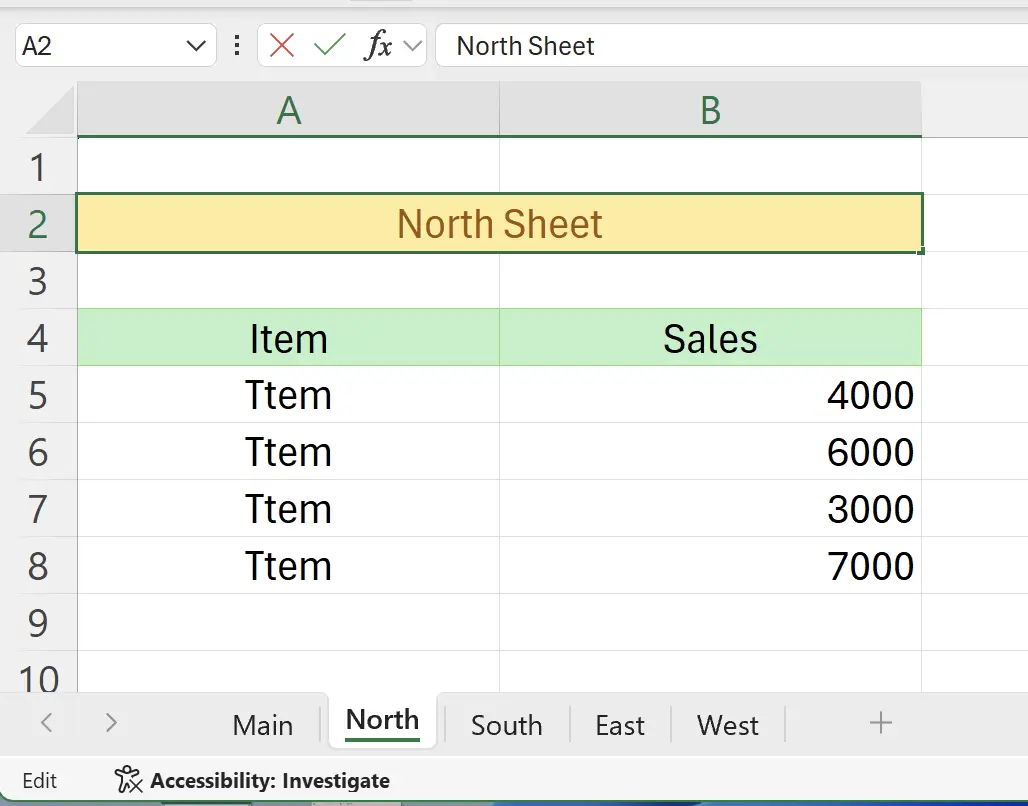
6. Create Hyperlinks for Other Worksheets
Following the same steps, we can create similar hyperlinks for the
South, East, and West worksheets.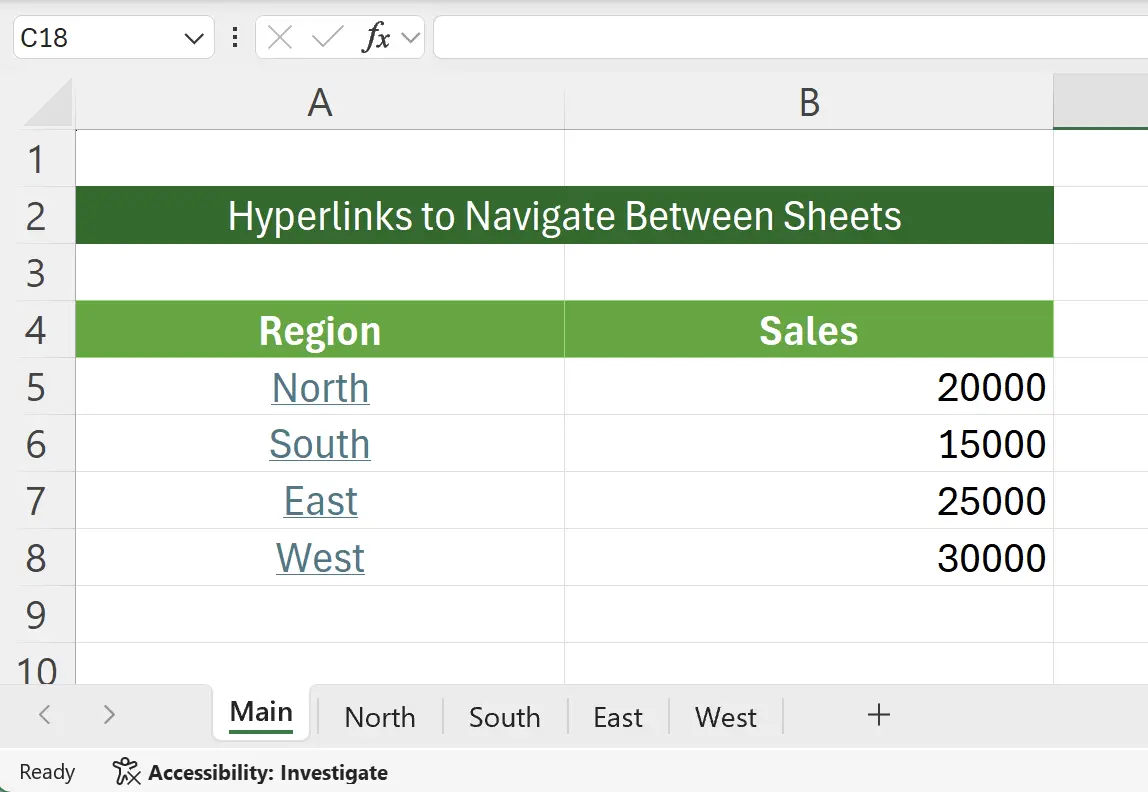
7. Modify Cell Hyperlink
If the selected cell already has a hyperlink set, right-click to open the menu, and you can edit or delete the hyperlink.
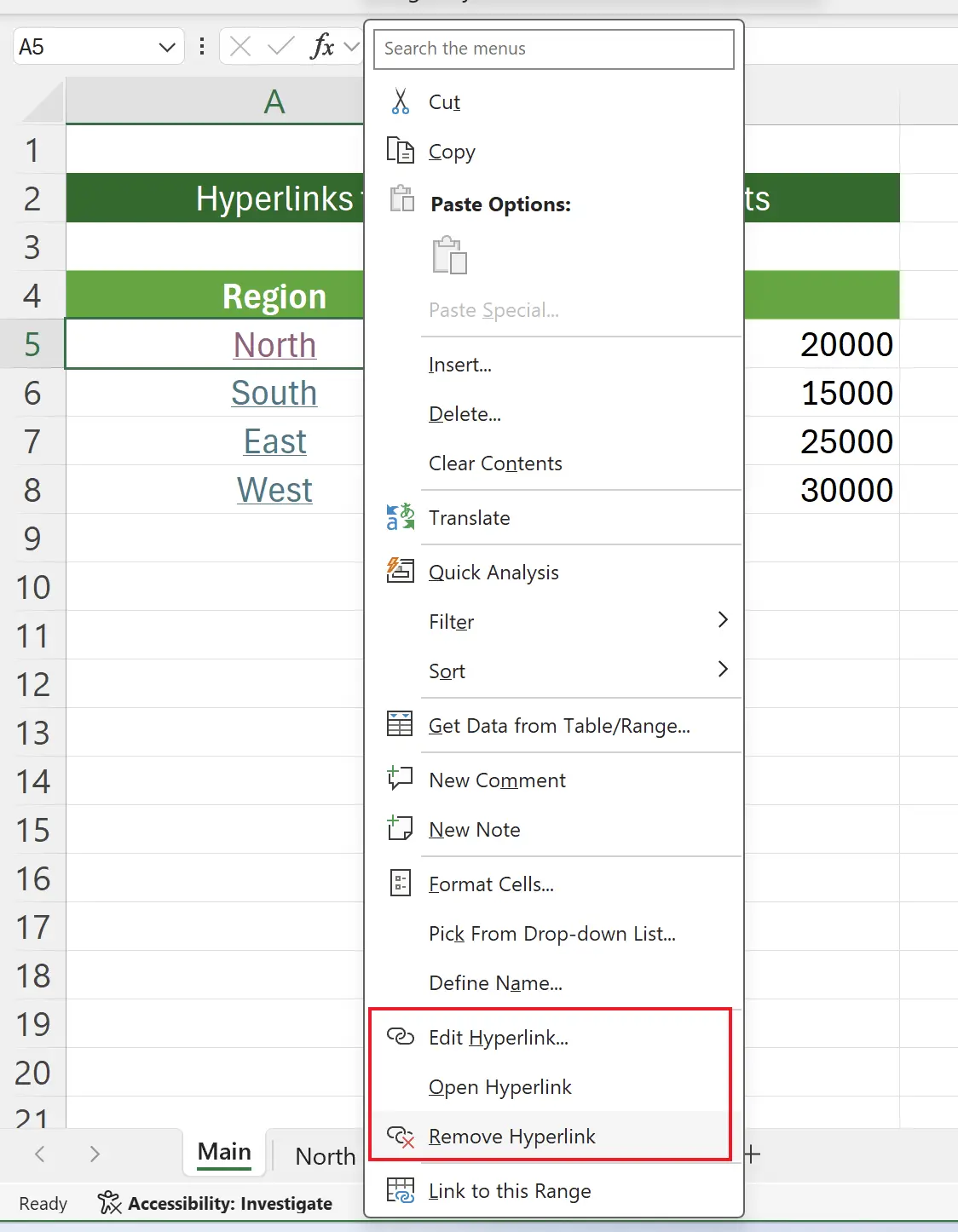
8. 🎉 Finish! 🎉
Author's Note: I hope you can feel the effort I put into these tutorials. I hope to create a series of very easy-to-understand Excel tutorials.If it is useful, help me share these tutorials, thank you!
Follow me:
Related Tutorials