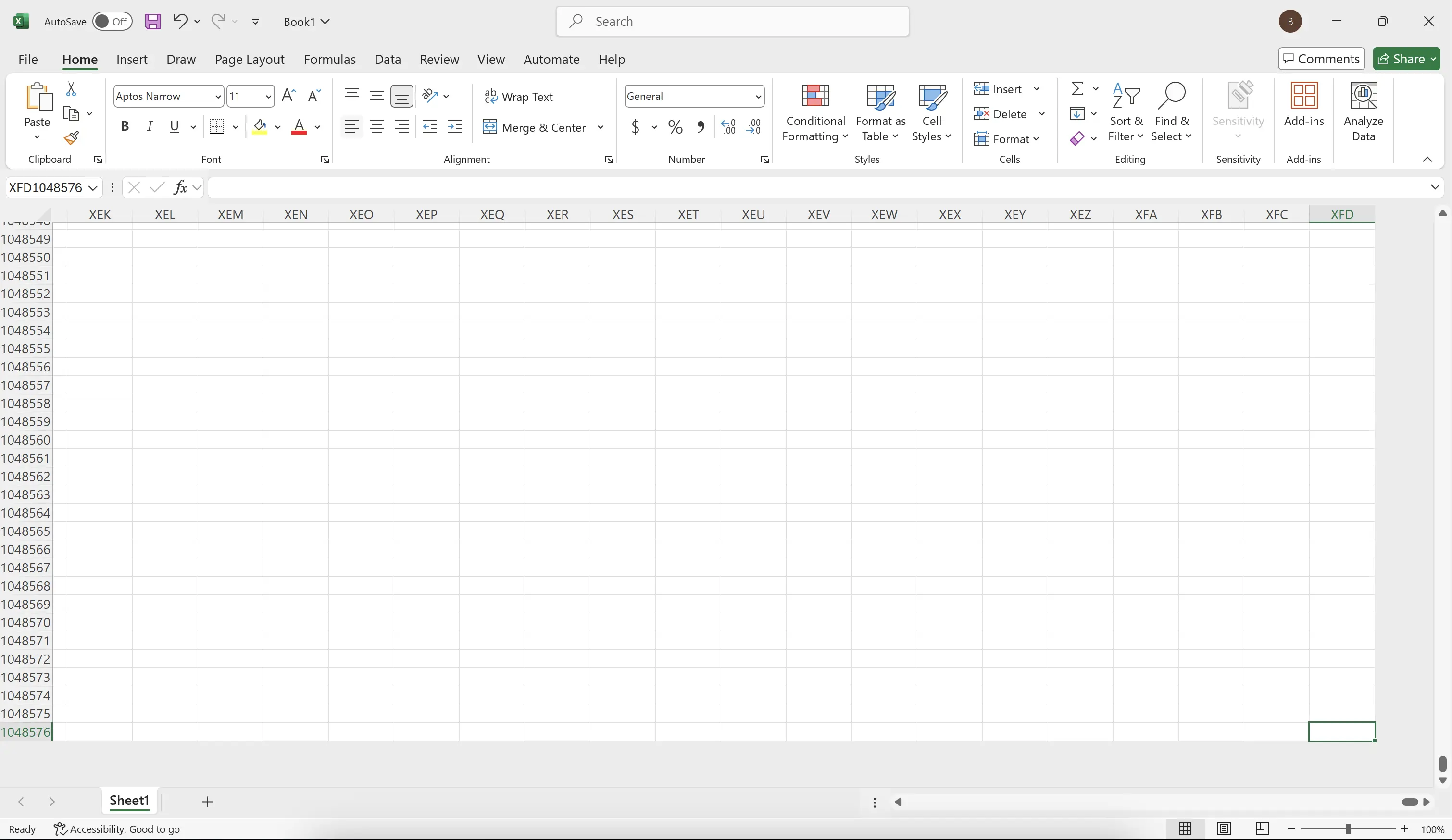1. Data in a worksheet is not limitless
A worksheet can hold a lot of data. However, you may not realize that there is a maximum limit to this data.
For instance, in
For instance, in
Excel for Microsoft 365, the maximum number of rows is 1048576, and the maximum number of columns is XFD (16384 columns).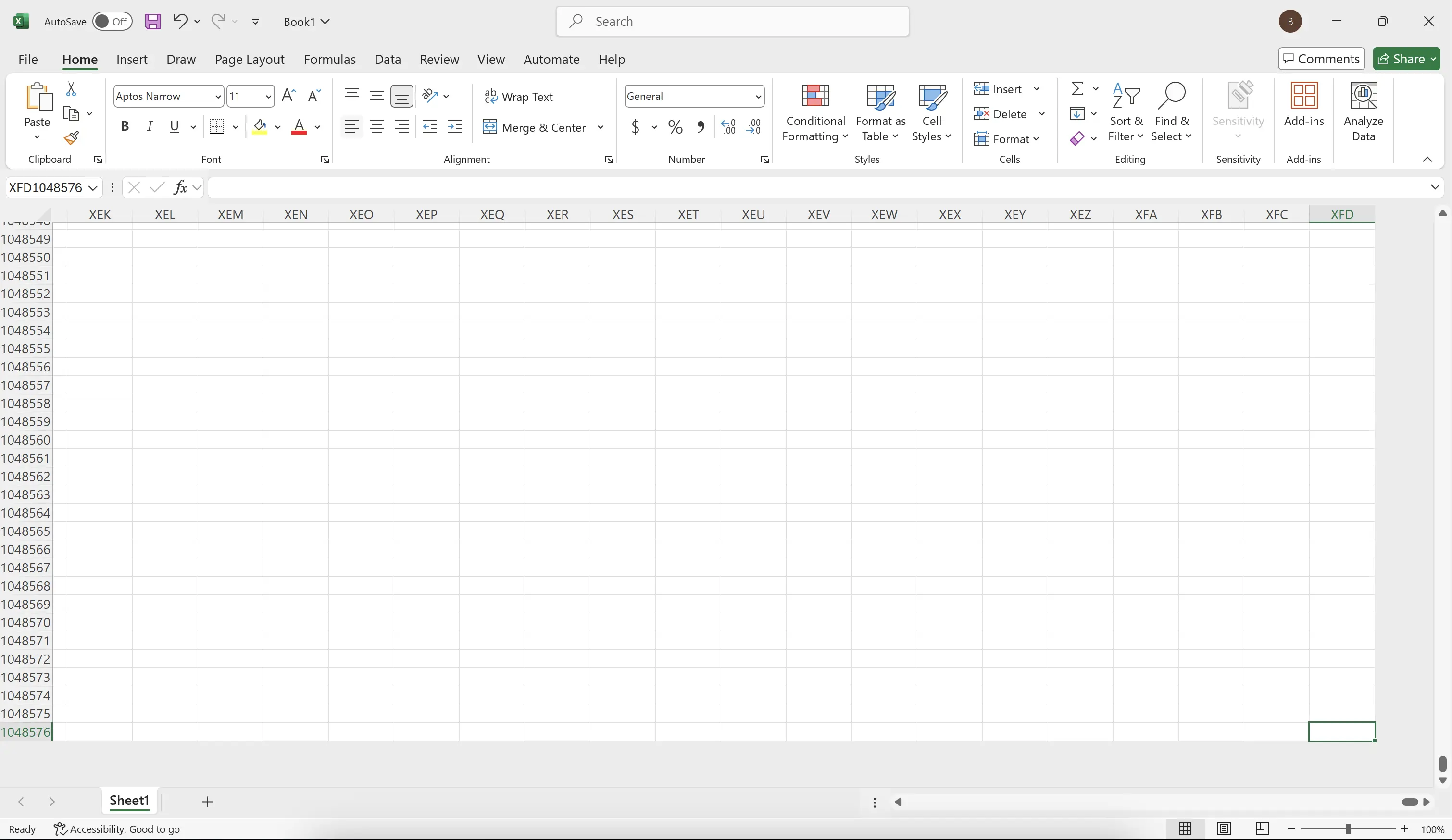
2. Find the Maximum Number of Rows
To find the last row with data in the worksheet, hold down
Ctrl + ⬇️ key.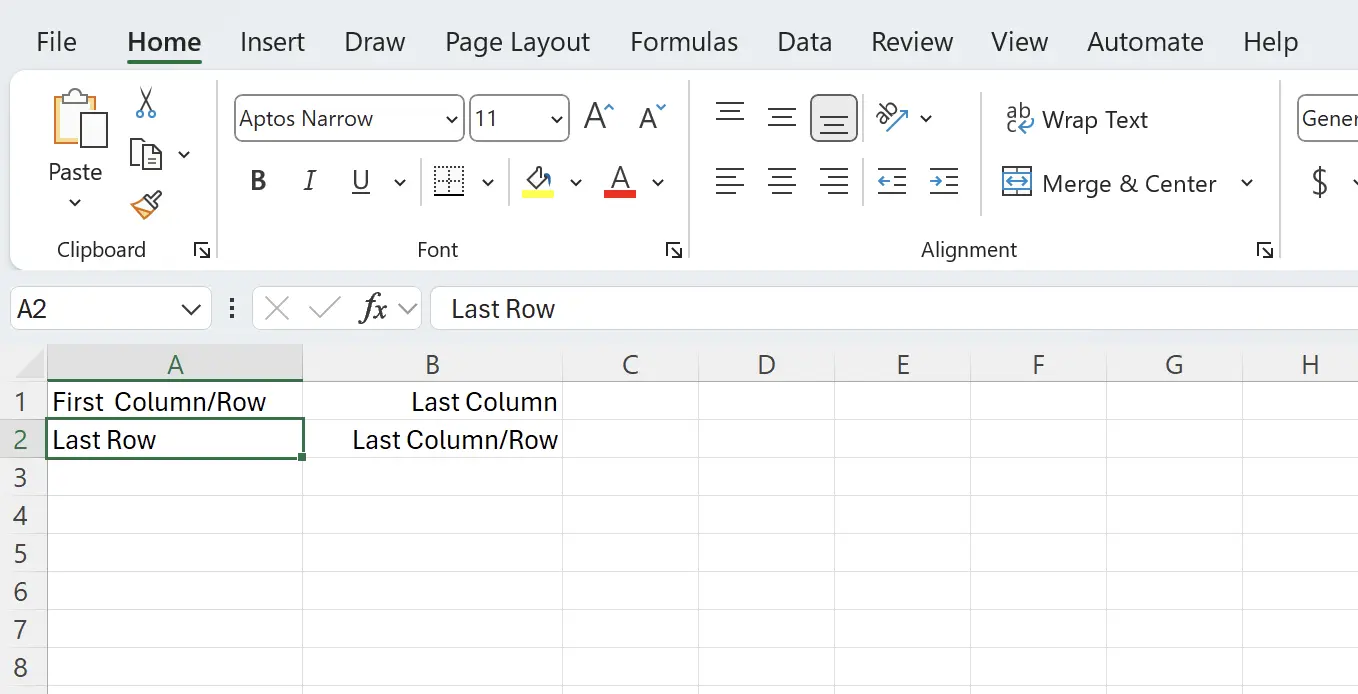
3. Jump to the Last Row
You will jump to the last row of the worksheet.
Tip: Press
Tip: Press
Ctrl + ⬆️ key to return to the previous row with data or to the first row.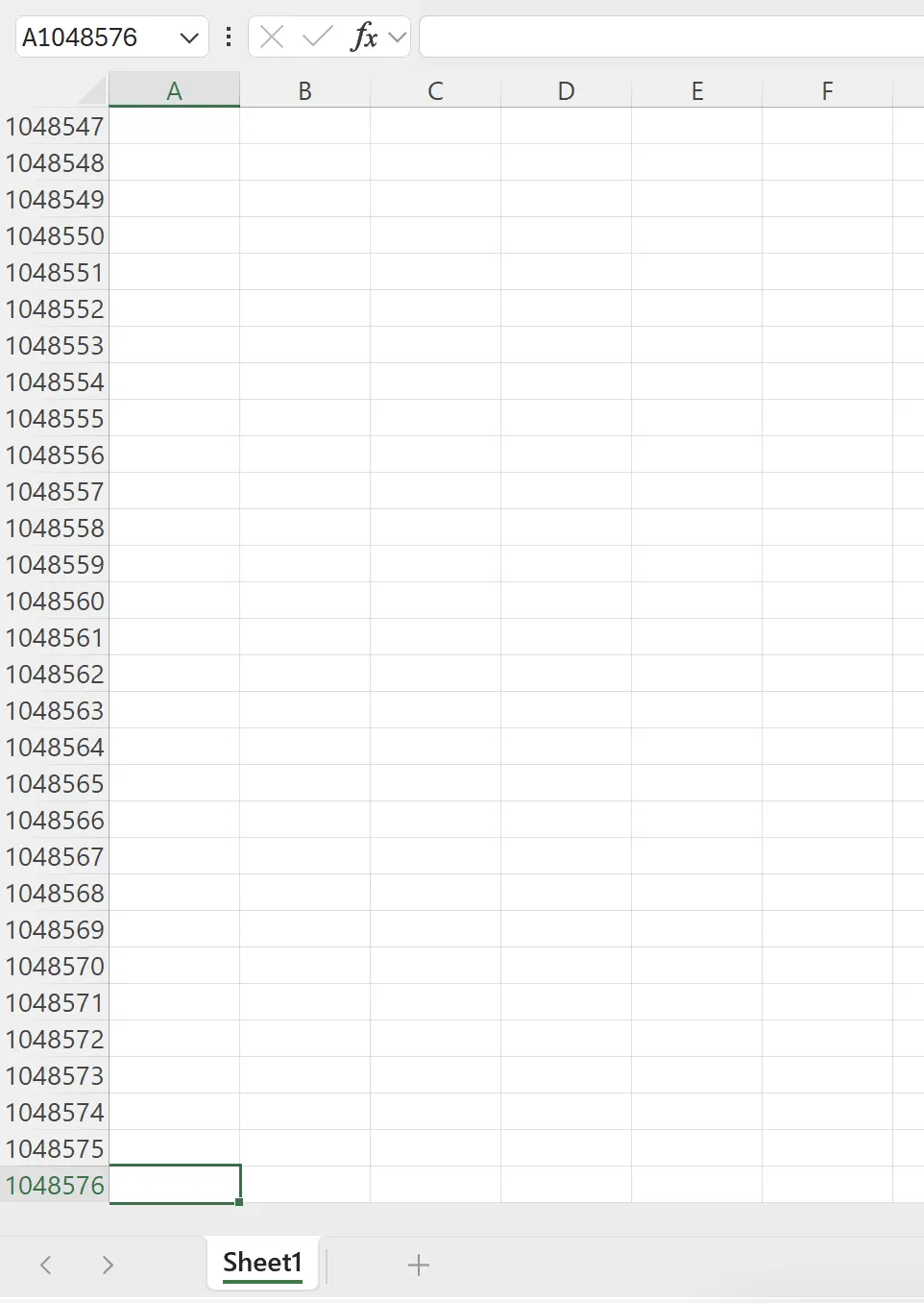
4. Find the Maximum Number of Columns
Similarly, to find the last column with data in the worksheet, hold down
Option + ➡️ key.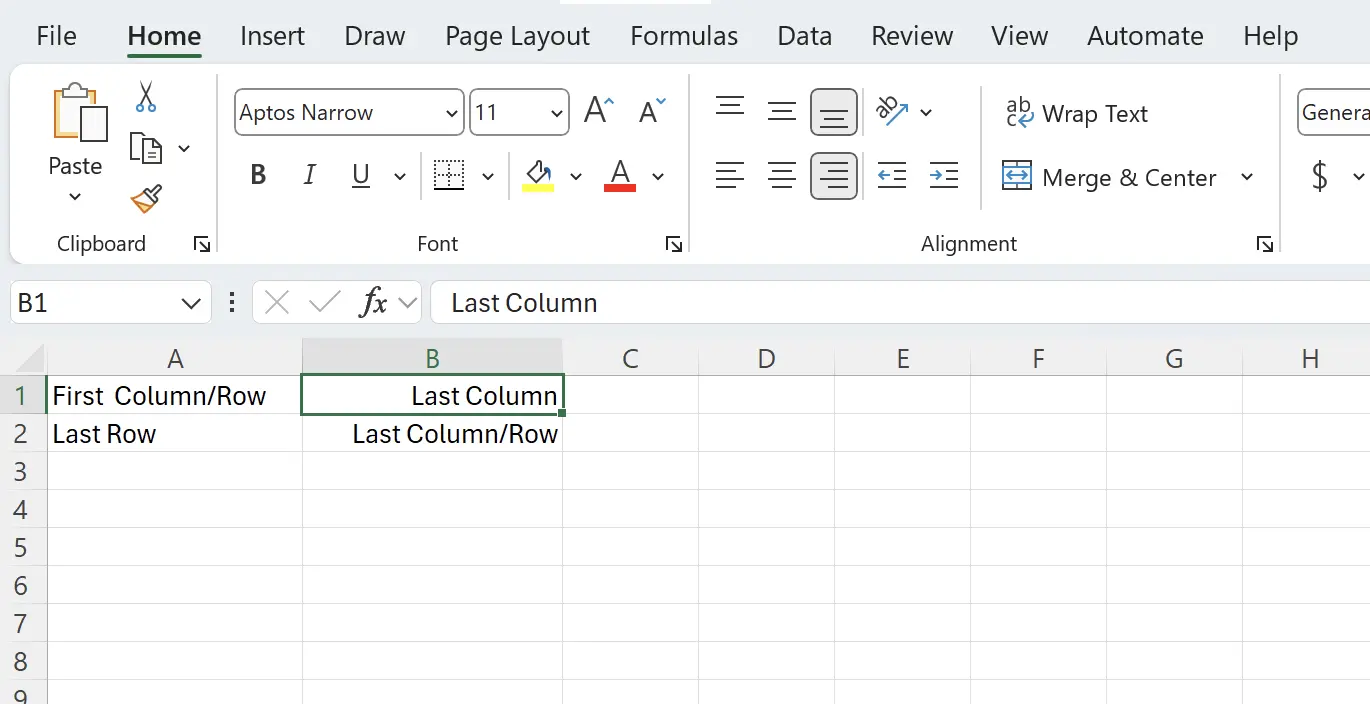
5. Find the Maximum Number of Columns
You will jump to the last column of the worksheet.
Tip: Press
Tip: Press
Option + ⬅️ key to return to the previous column with data or to the first column.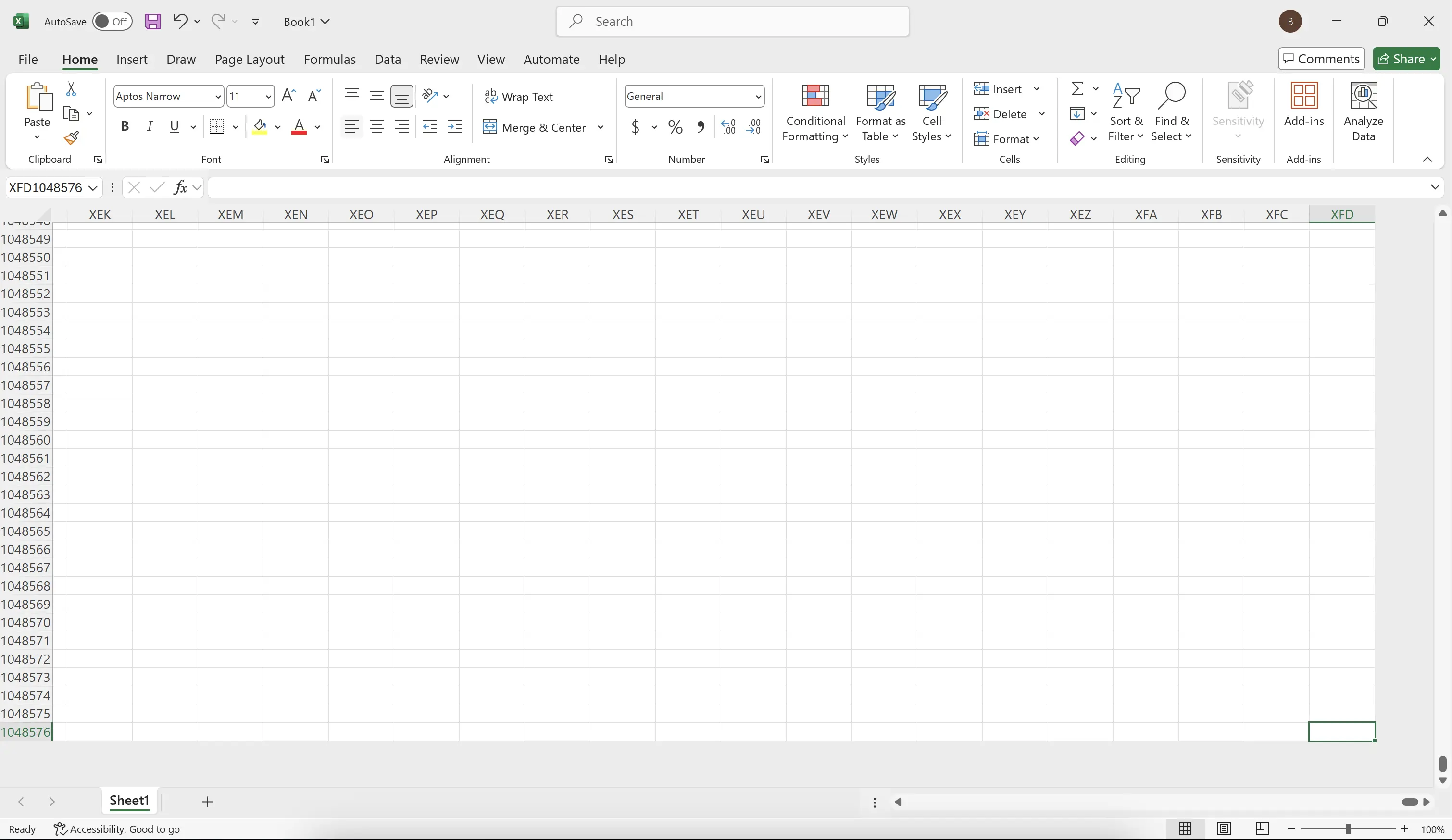
6. 🎉 Finish! 🎉
Author's Note: I hope you can feel the effort I put into these tutorials. I hope to create a series of very easy-to-understand Excel tutorials.If it is useful, help me share these tutorials, thank you!
Follow me:
Related Tutorials