1. Cell Referencing
Cell data referencing is the foundation of data processing in Excel. It allows users to refer to the values of other cells in formulas.
Cell referencing is mainly divided into two types: Relative References and Absolute References.
Cell referencing is mainly divided into two types: Relative References and Absolute References.

2. Relative Reference
A relative reference means that when a formula is copied or moved, the referenced cell address changes based on the position of the formula.
For example, here the source data is on the left, and on the right is the manually entered value of
Note: The red text here is additional annotations added to the image.
For example, here the source data is on the left, and on the right is the manually entered value of
D2: =A2, while the other values are copied from D2. Note: The red text here is additional annotations added to the image.

3. The Address of Referenced Cells Changes
We can observe that when we copy the
D2 cell to other cells, its value =A2 changes according to the shifts in rows and columns, for example, the value of cell E4 becomes: =B4, demonstrating the effect of relative referencing.
4. Absolute Reference
When we need to keep the cell reference address unchanged during the copying or moving of a formula, we can add dollar signs
Here, the value remains unchanged when copying the
$ before the column letter and row number respectively; this is called absolute referencing. Here, the value remains unchanged when copying the
D2 cell to other cells.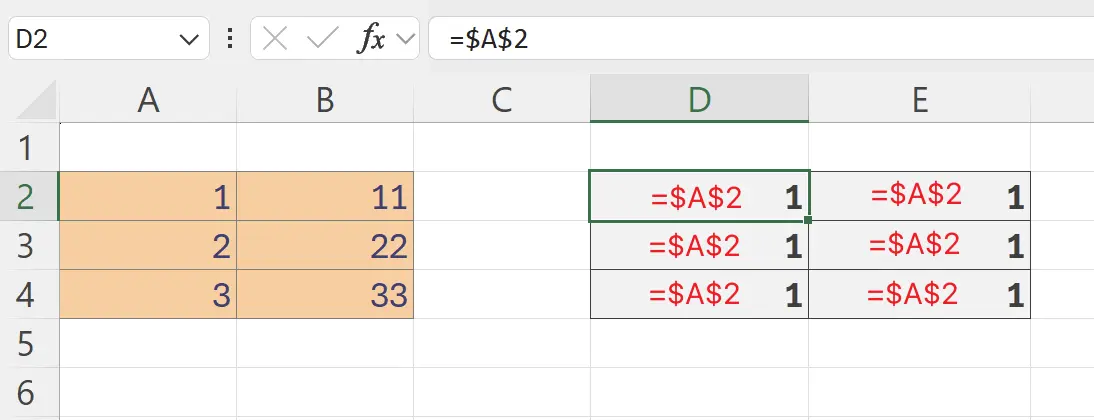
5. Mixed Relative and Absolute References: Keep Column Unchanged
We can also use relative and absolute references in combination. For example, here the column reference is set as absolute
$A while the row remains as a relative reference.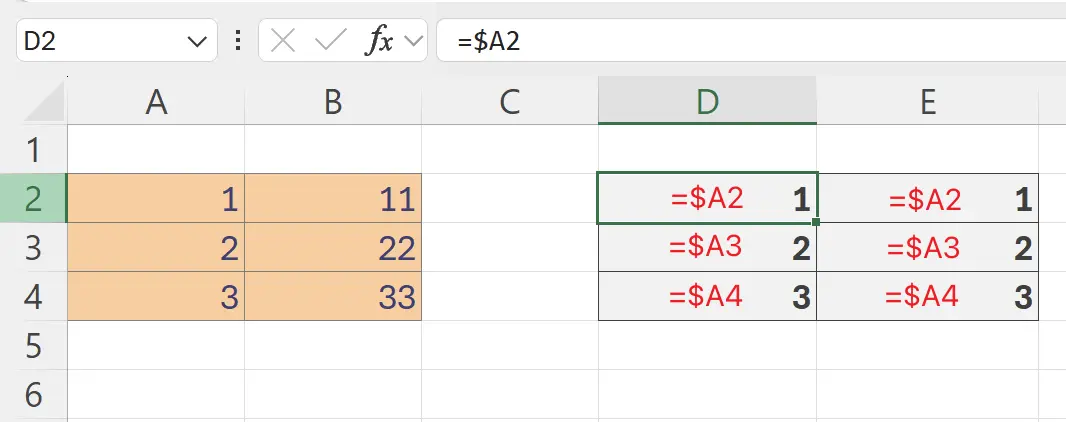
6. Mixed Relative and Absolute References: Keep Row Unchanged
Similarly, we can set the row reference as absolute while keeping the column as a relative reference.
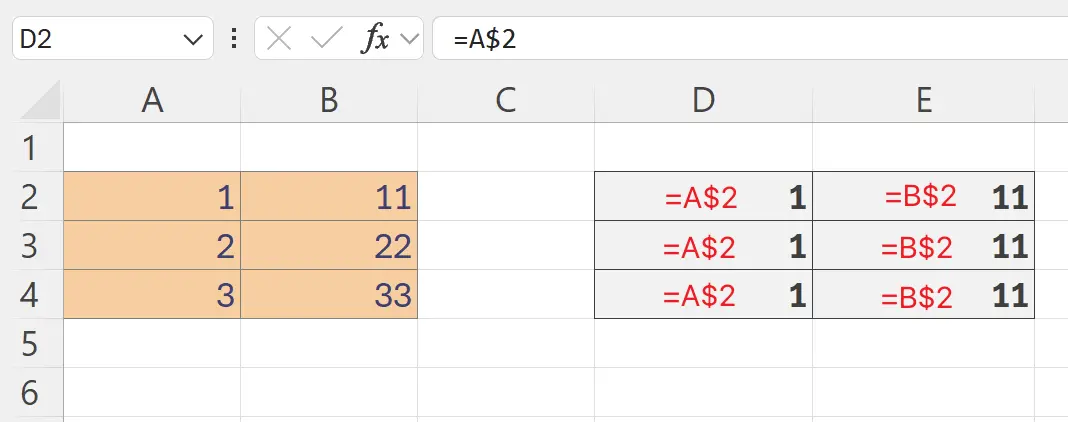
7. 🎉 Finish! 🎉
Author's Note: I hope you can feel the effort I put into these tutorials. I hope to create a series of very easy-to-understand Excel tutorials.If it is useful, help me share these tutorials, thank you!
Follow me:
Related Tutorials
